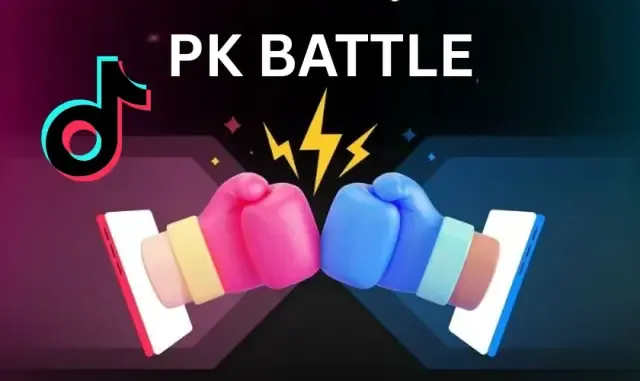
What Is a PK Battle? A Complete Guide for Streamers and Agencies
Discover how PK battles transform livestreaming with real-time competition, higher engagement, and revenue opportunities. Learn tips, formats, and tools for streamers and agencies
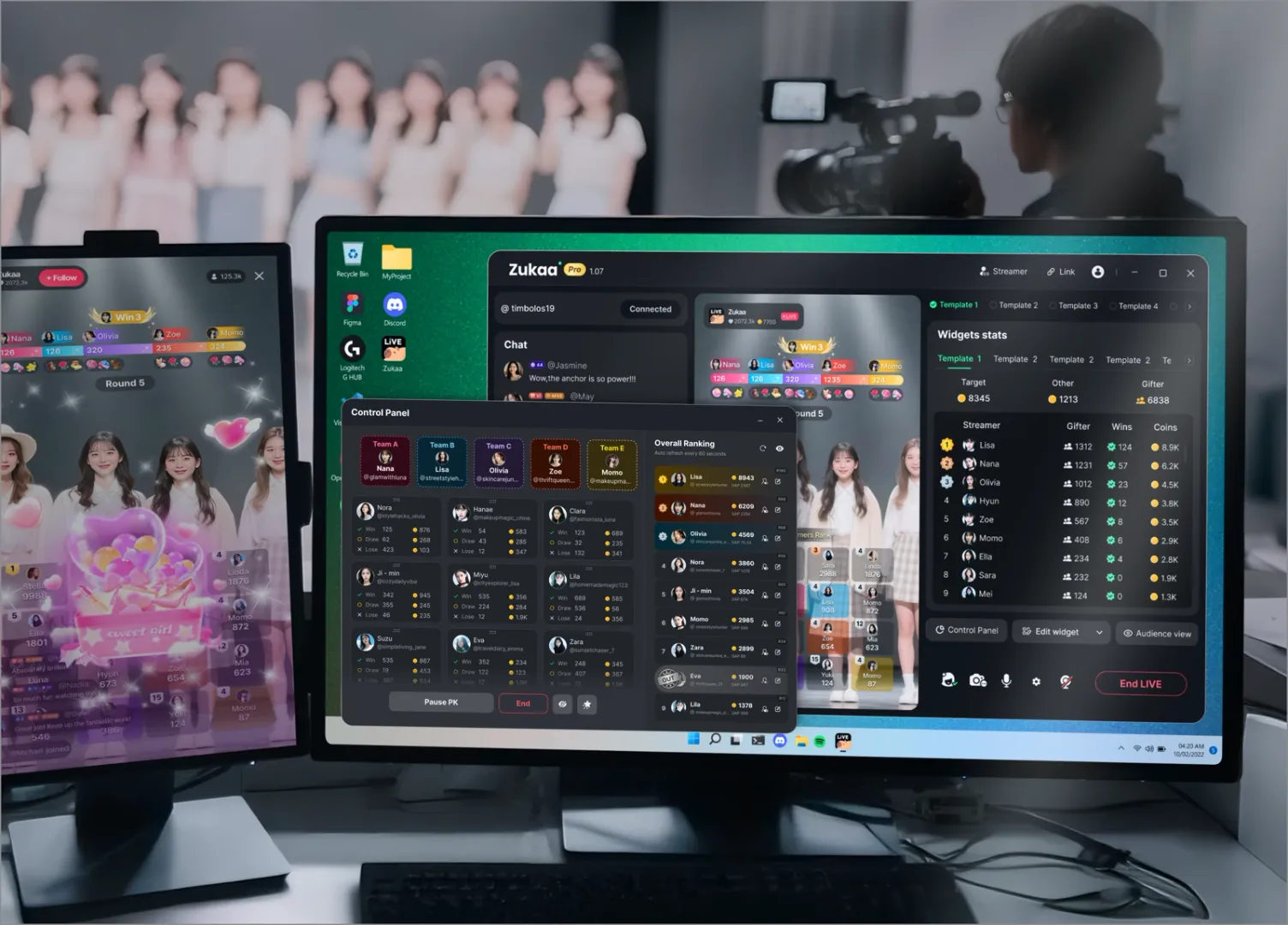
Are your Zukaa widget effects looking dull and washed out in OBS? This guide will show you how to add your Zukaa streaming link and combine it with disabling sRGB rendering mode and color correction to make your TikTok livestream visuals more vibrant and professional.
When using OBS (Open Broadcaster Software) for TikTok livestreaming, many streamers encounter a common issue: widget effects appear dim and lack brightness in their stream. This not only affects the overall visual appeal but can also cause viewers to miss key interactive effects. This article will provide you with a detailed optimization guide to help make your widget animations brighter and clearer in your livestream, enhancing your viewers' experience.
By default, when OBS loads browser sources, they may be limited by sRGB rendering mode, causing widgets to appear darker with insufficient brightness. This is particularly noticeable when loading Zukaa interactive widgets, animated effects, or web-based effects. Without additional settings, the vibrant colors that widgets should display will appear washed out in your stream.
Common issues include:
Colors that lack saturation and appear dull;
Light effects and animations that lack depth;
Viewer feedback saying "can't see clearly" or "effects aren't noticeable."
Open OBS and click "Add" in your streaming scene.
Select "Browser".
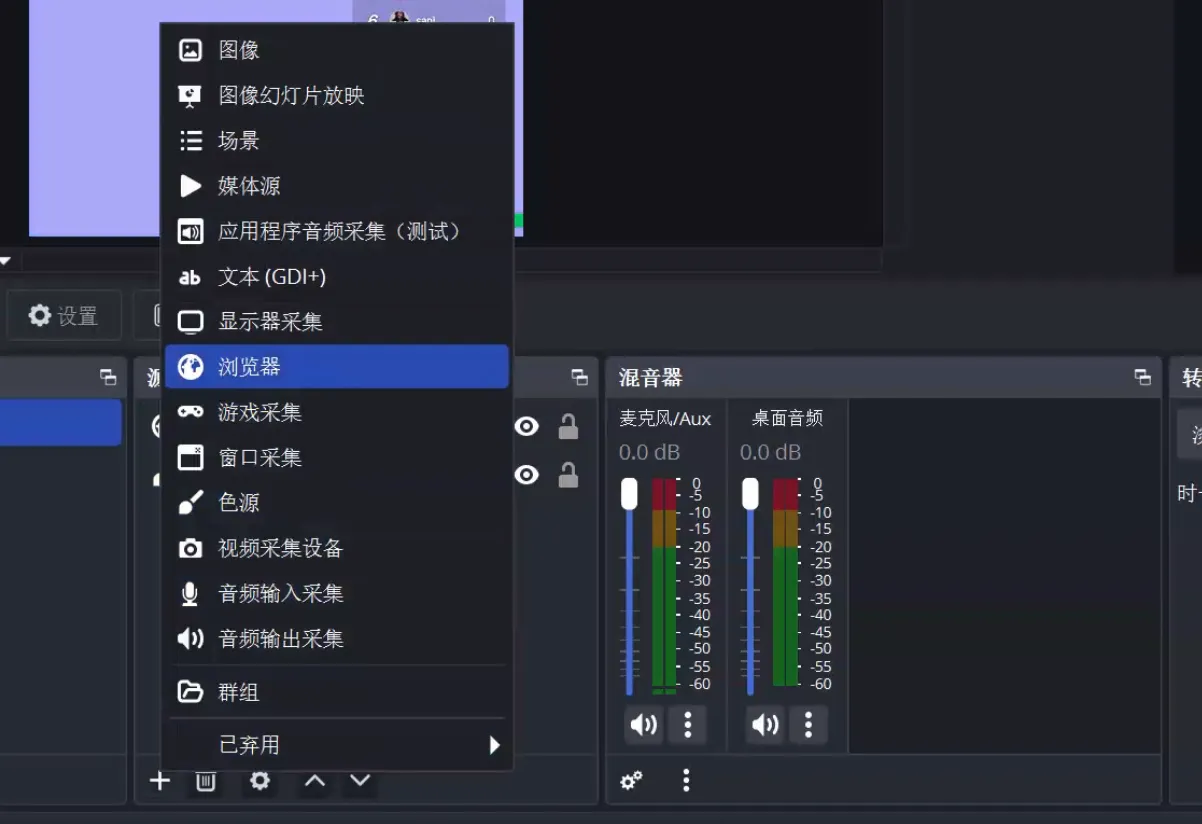
In the popup window, give this source an easily recognizable name, such as "Zukaa Widget."
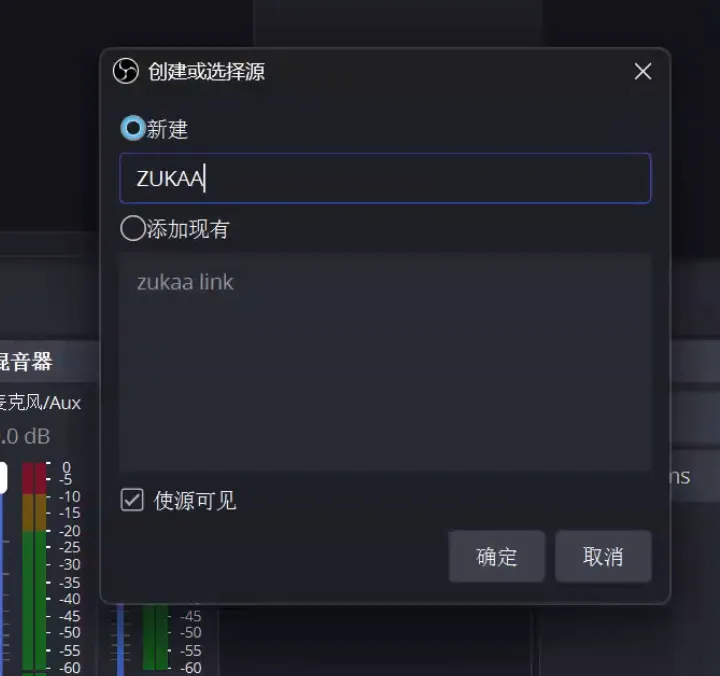
Paste the widget link copied from your Zukaa dashboard into the URL field.
Set the dimensions to Width = 1080, Height = 1920 to ensure the aspect ratio matches mobile portrait streaming.
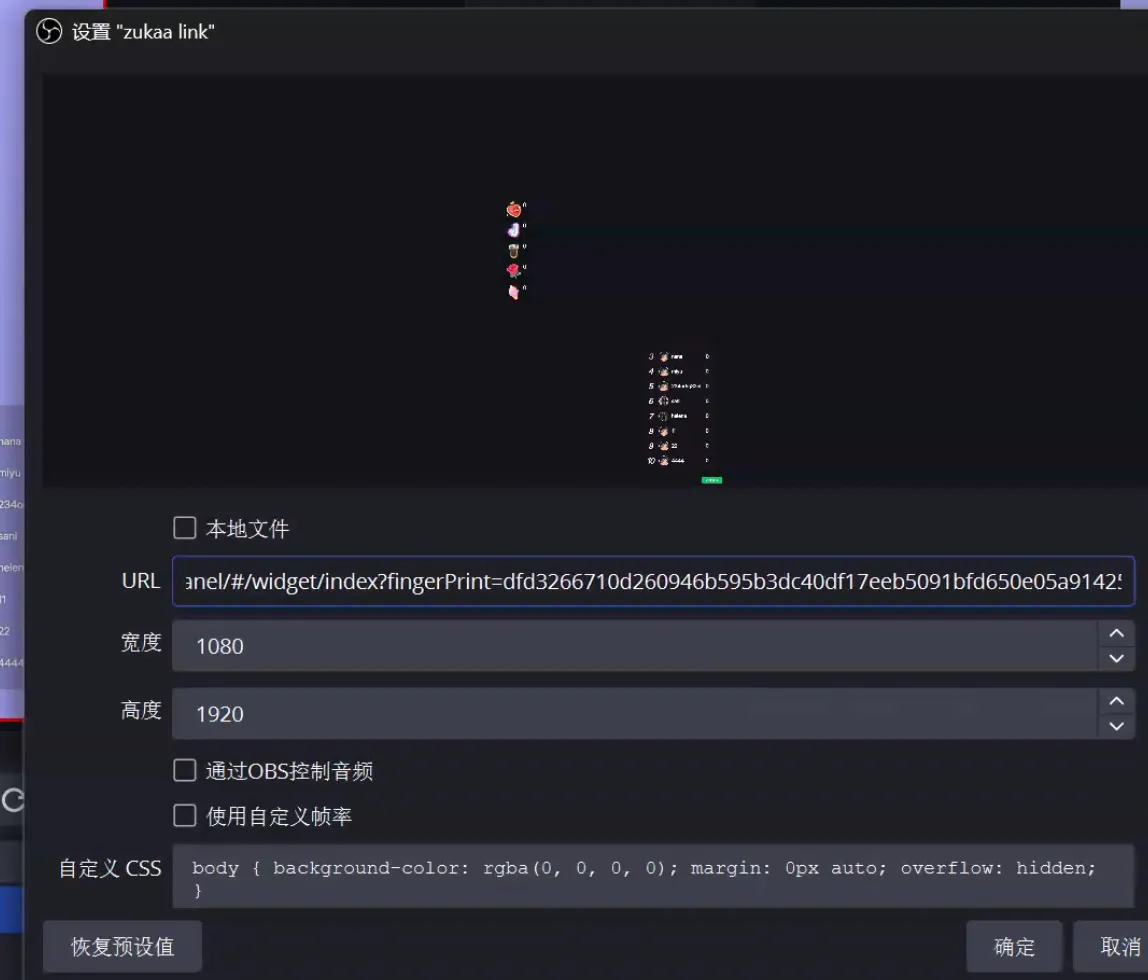
After clicking save, you'll see the Zukaa widget successfully loaded in your preview.
Tip: For mobile streaming (like TikTok Live), 1080×1920 resolution is optimal, ensuring clear widget display without stretching or blurriness.
Find the Zukaa widget source you just added in your OBS scene.
Right-click on the widget source and locate the "Blending Mode" option in the menu.
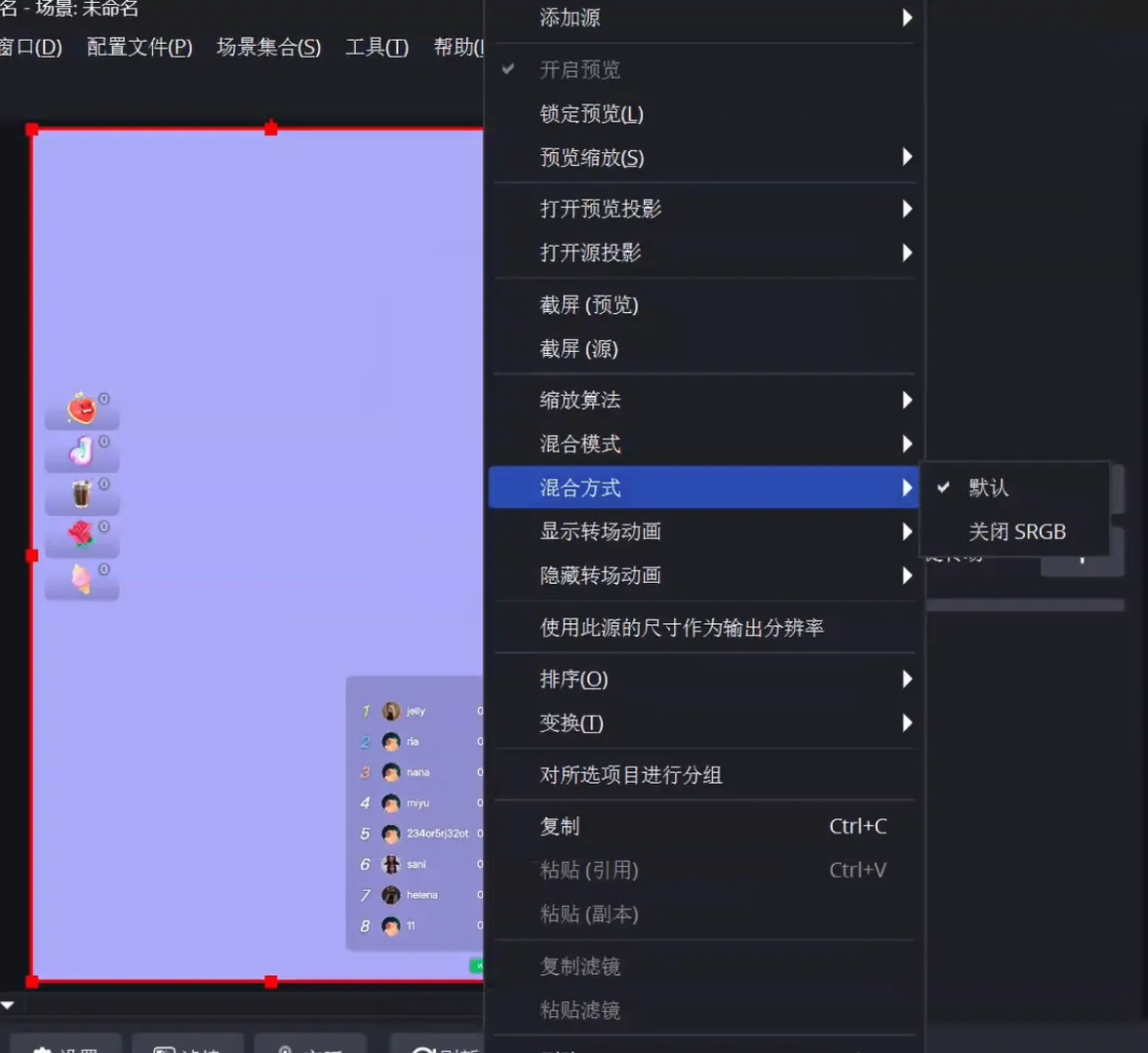
Set it to "Disable sRGB".
After completing this step, your widget's brightness will noticeably improve, and effects will appear much more vibrant in your stream.
Key Point: Disabling sRGB mode prevents color limitations, allowing widgets to maintain their original brightness and contrast.
Beyond disabling sRGB mode, you can further optimize through the following methods:
Color Correction
Add "Filters" to your widget source in OBS to adjust brightness, contrast, and saturation.
Increase brightness (Brightness +5~10)
Boost contrast (Contrast +5~15)
Enhance saturation (Saturation +10~20)
Use GPU Acceleration
Enable graphics card acceleration in settings to reduce lag and make effects run smoother.
Pair with Ambient Lighting
Add soft lighting or background videos to your streaming scene to enhance the overall atmosphere and make widget effects stand out more.
To make OBS widget effects brighter in TikTok and other platform streams, there are two core steps:
Add a browser source in OBS and set the appropriate resolution (1080×1920).
Disable sRGB rendering mode to restore the widget's true colors and brightness.
With these two simple settings, your stream will immediately look refreshed, with more eye-catching effects and significantly improved viewer interaction experience. Combined with color correction and optimization techniques, your stream will have a more professional and attractive appearance.
