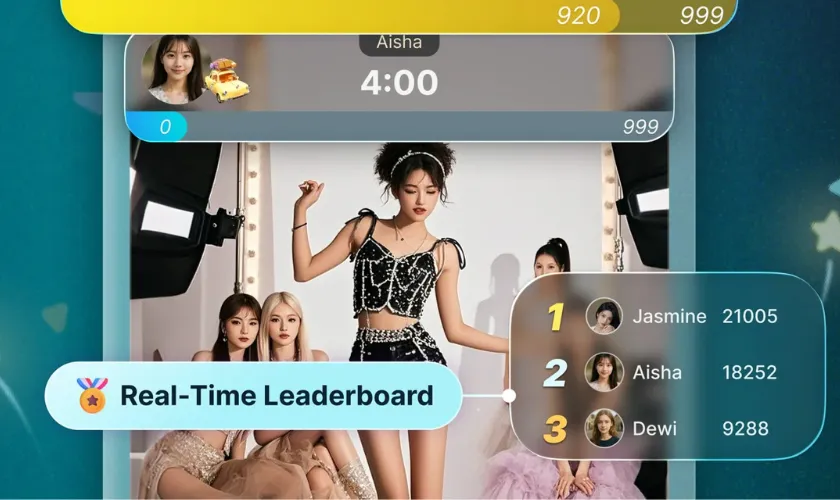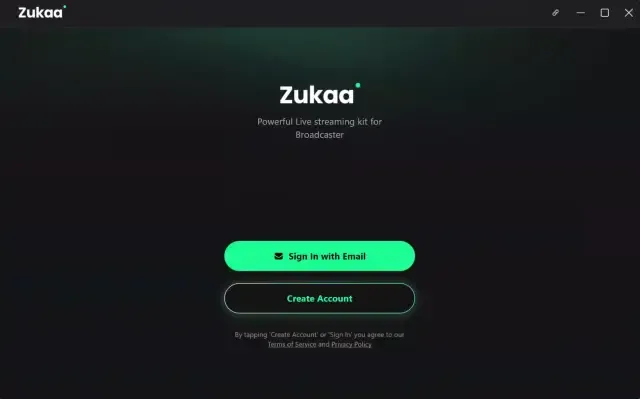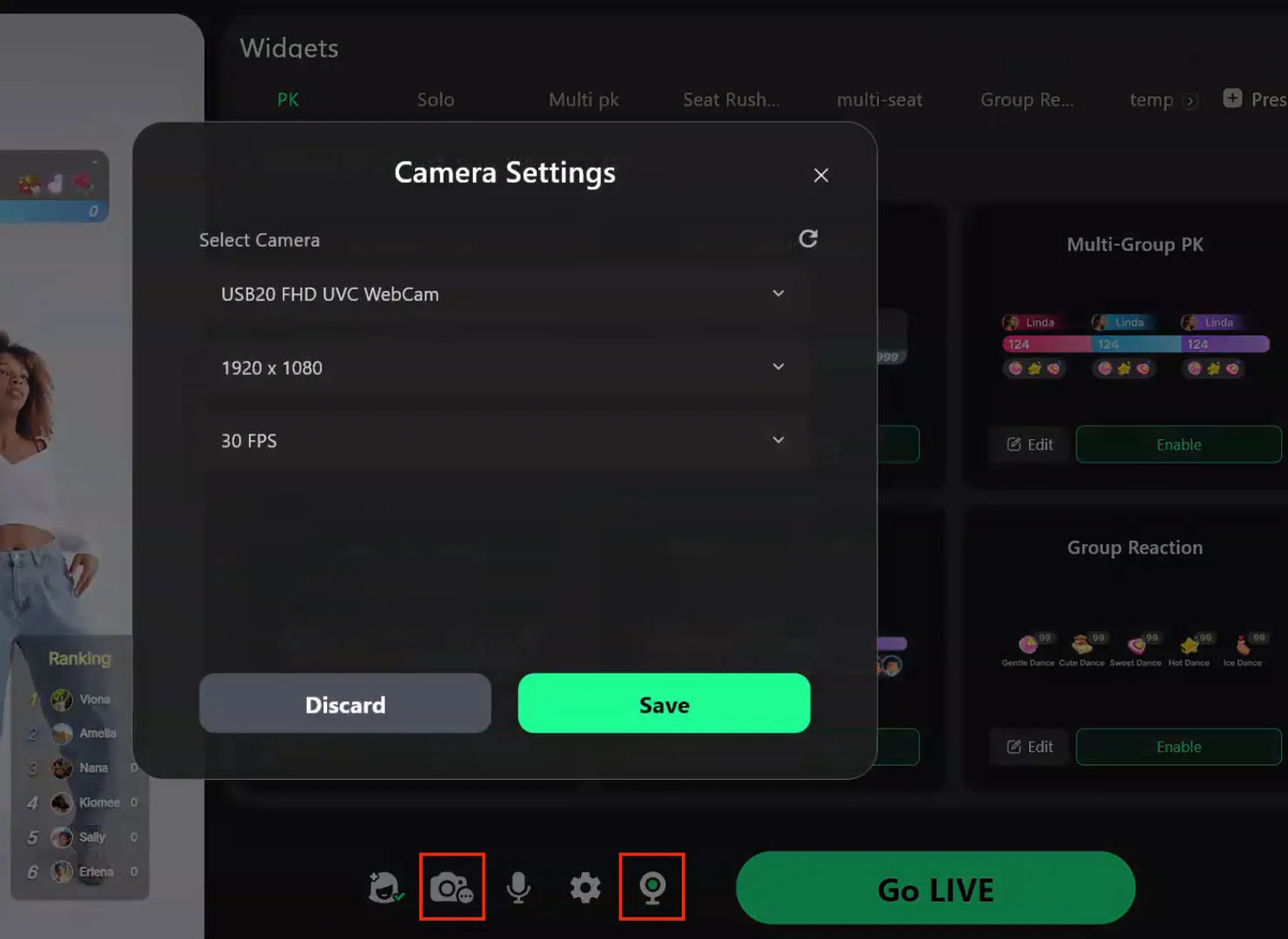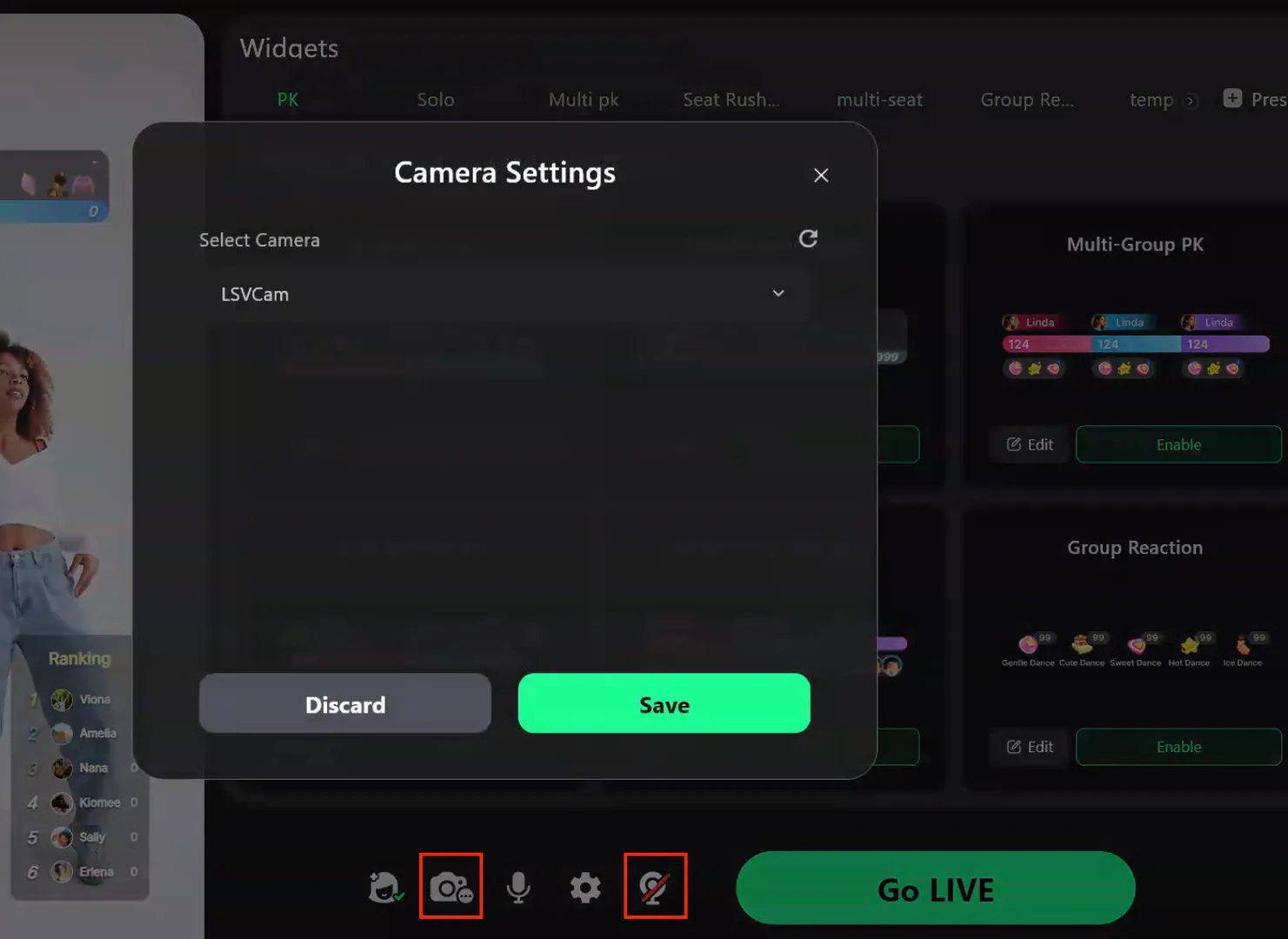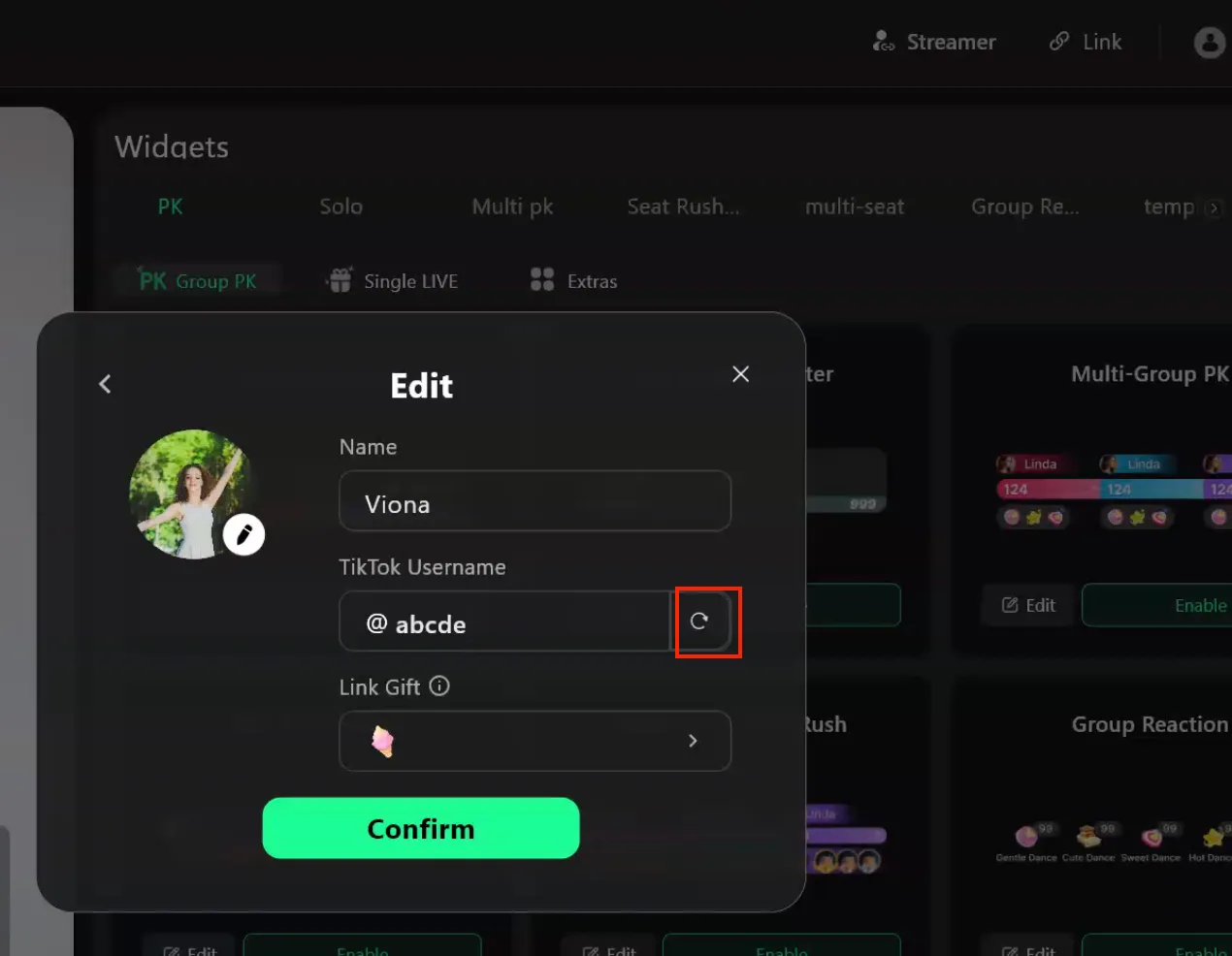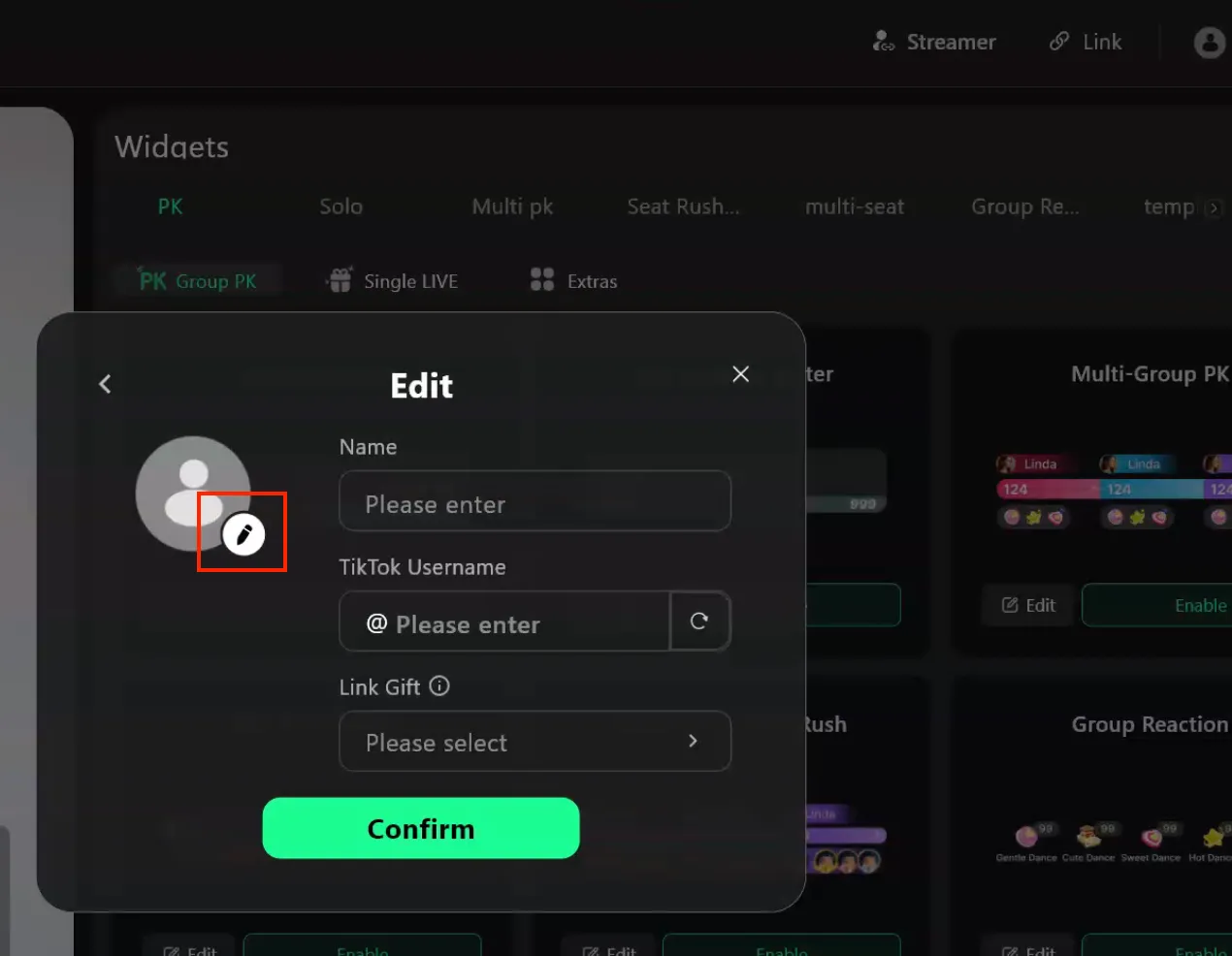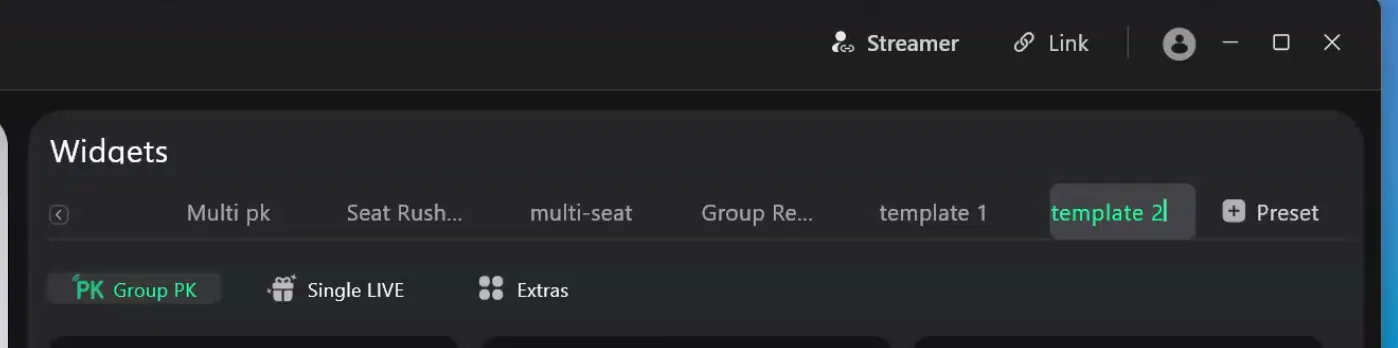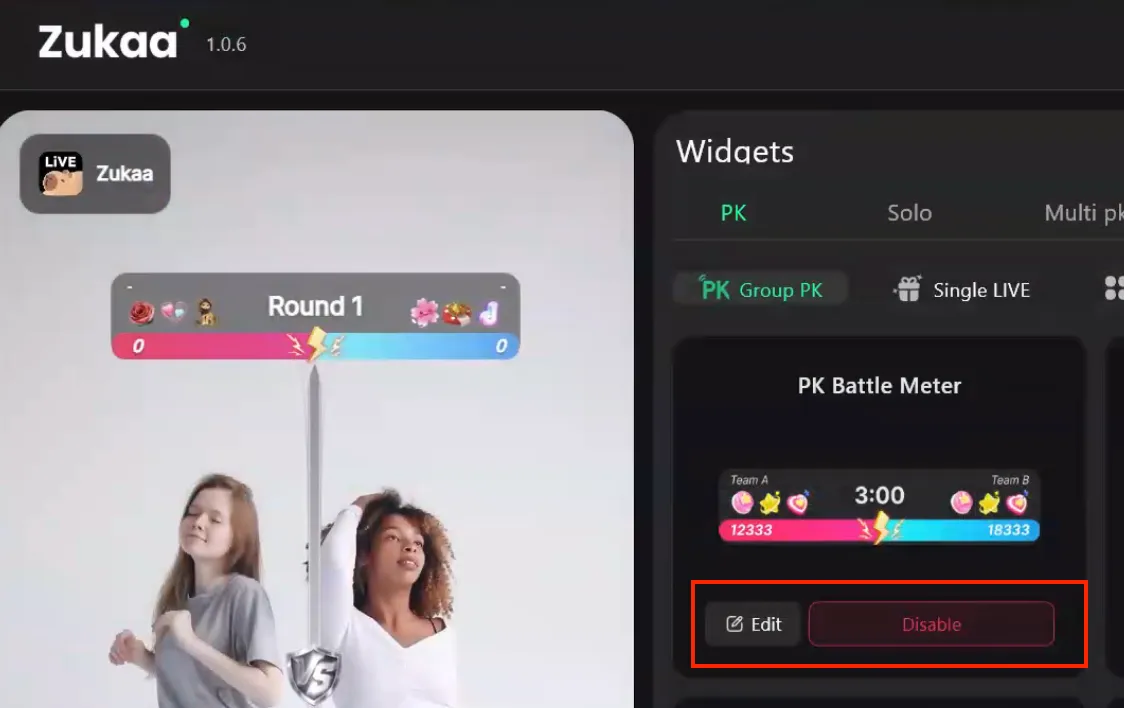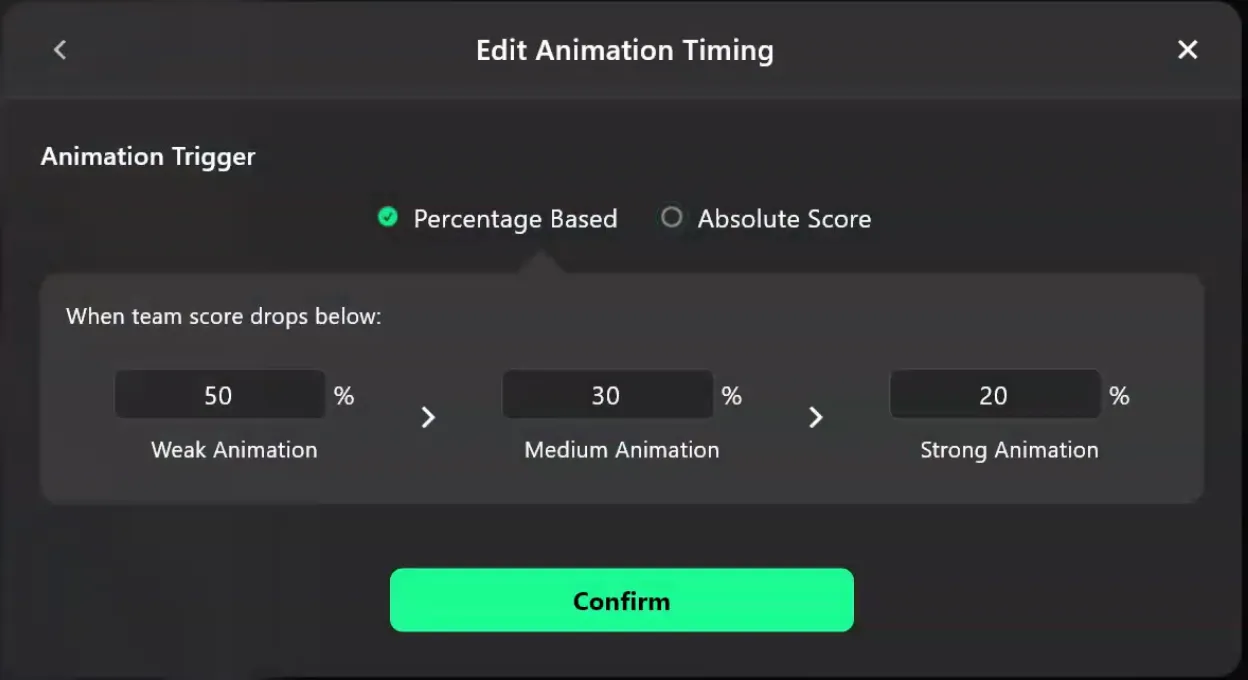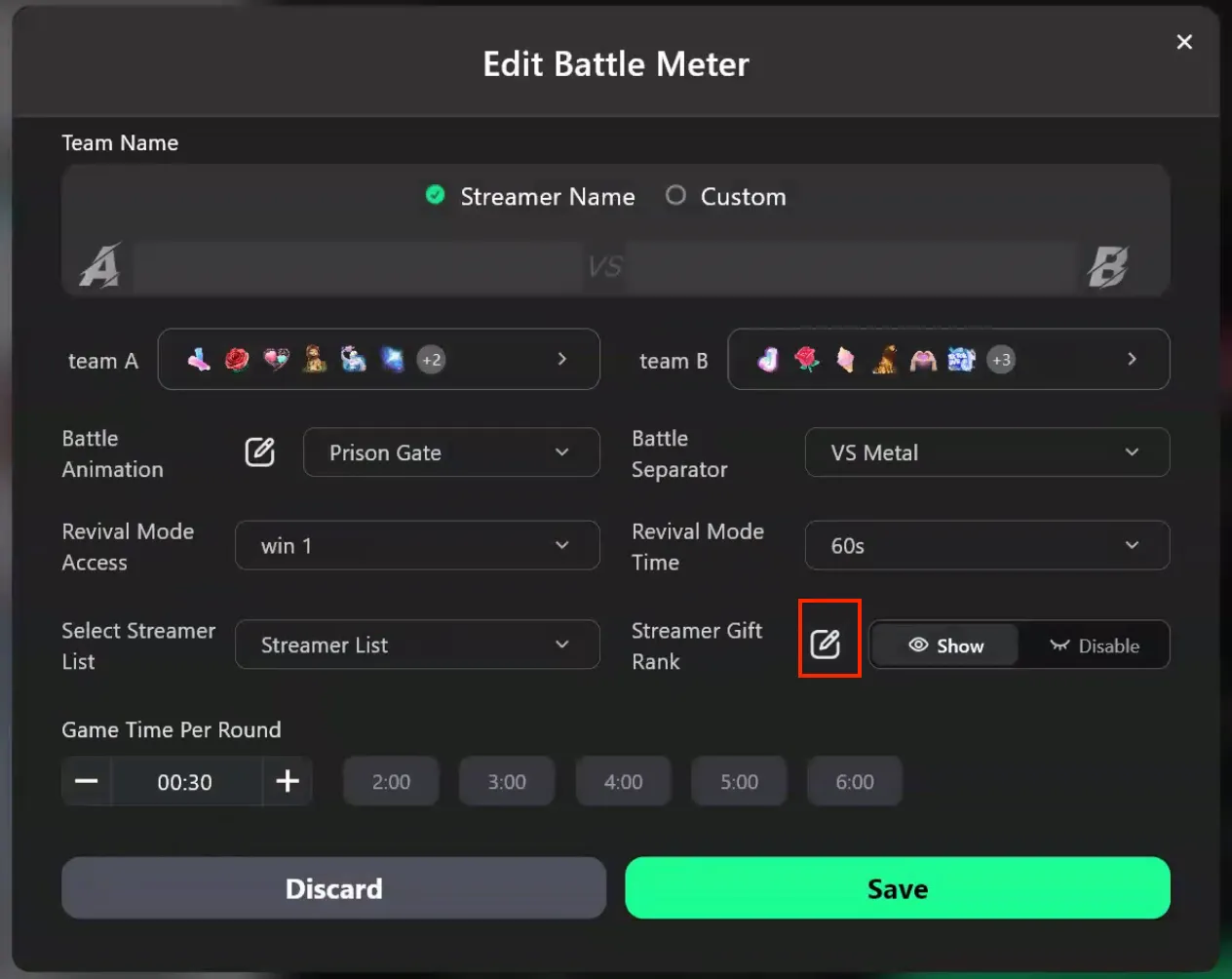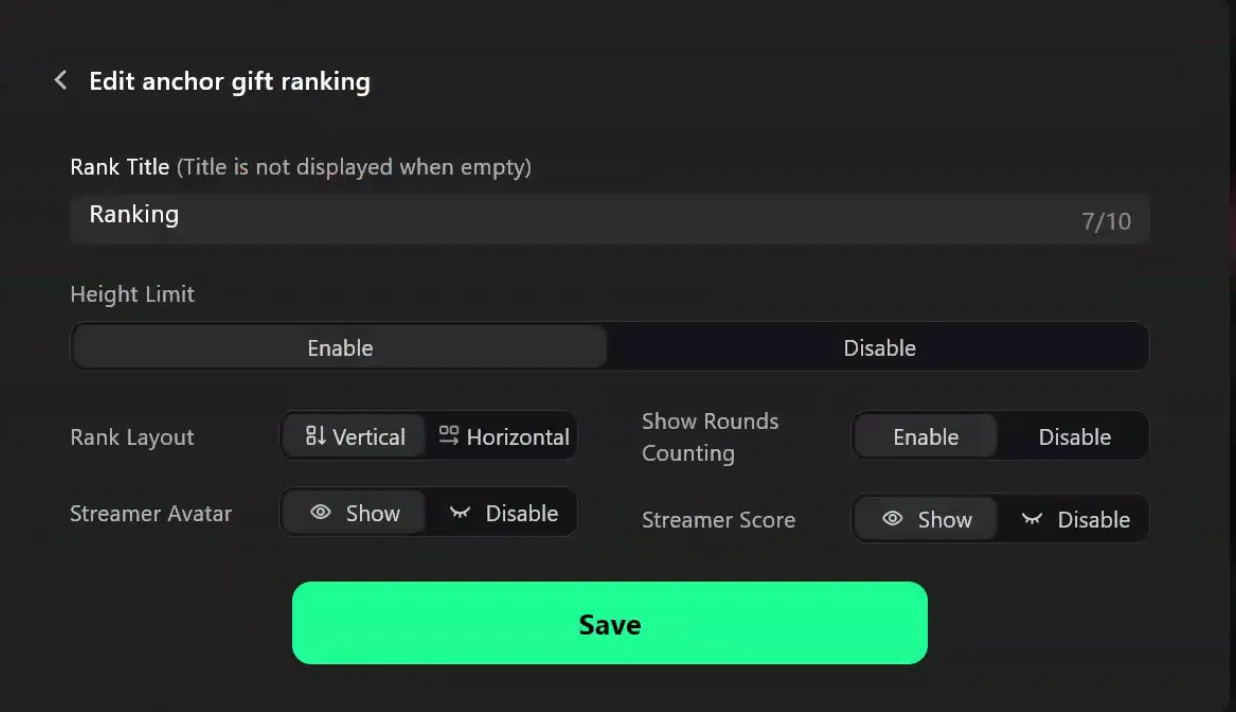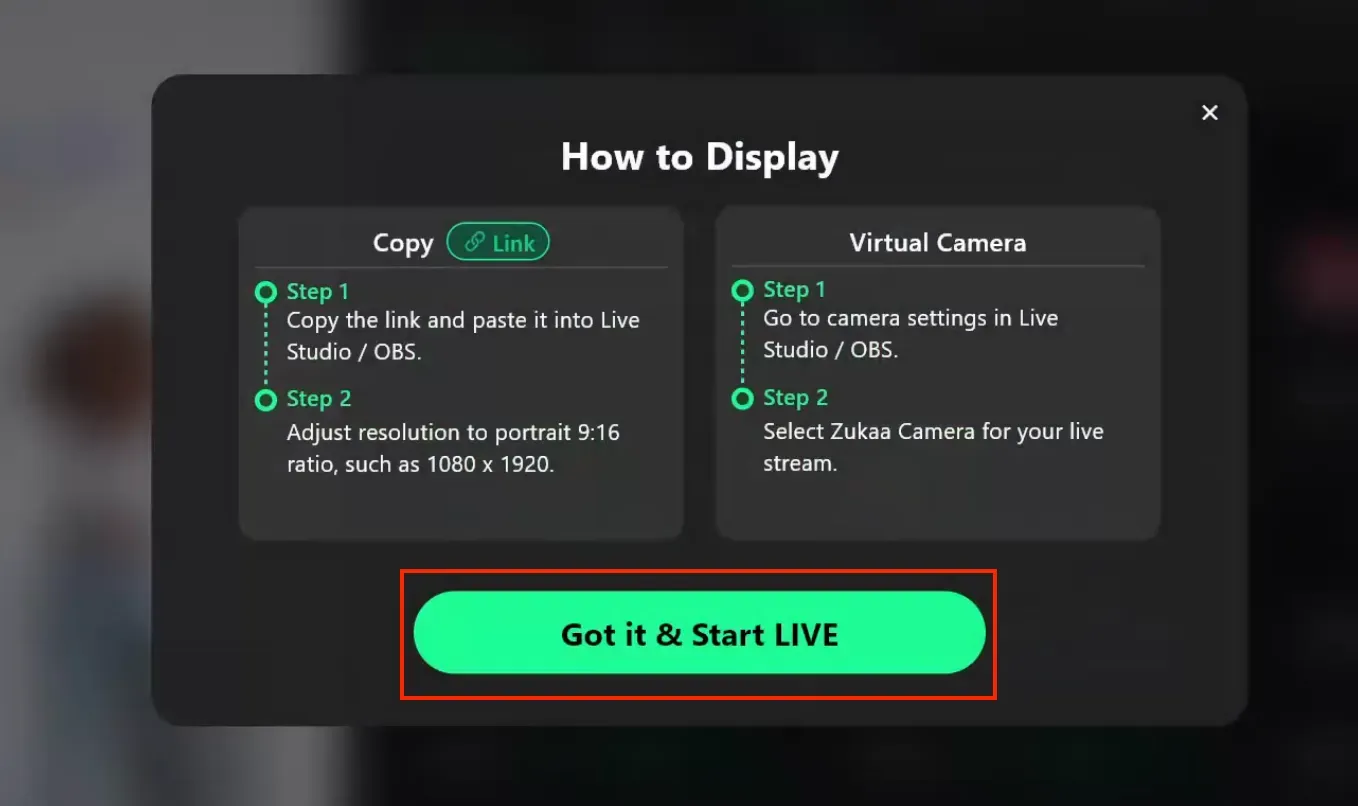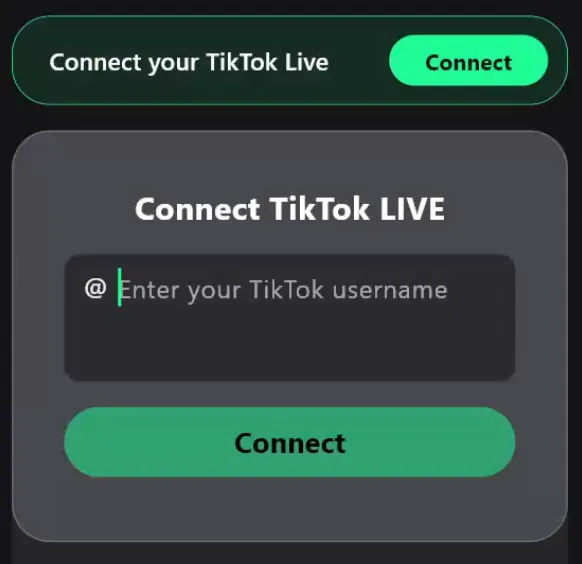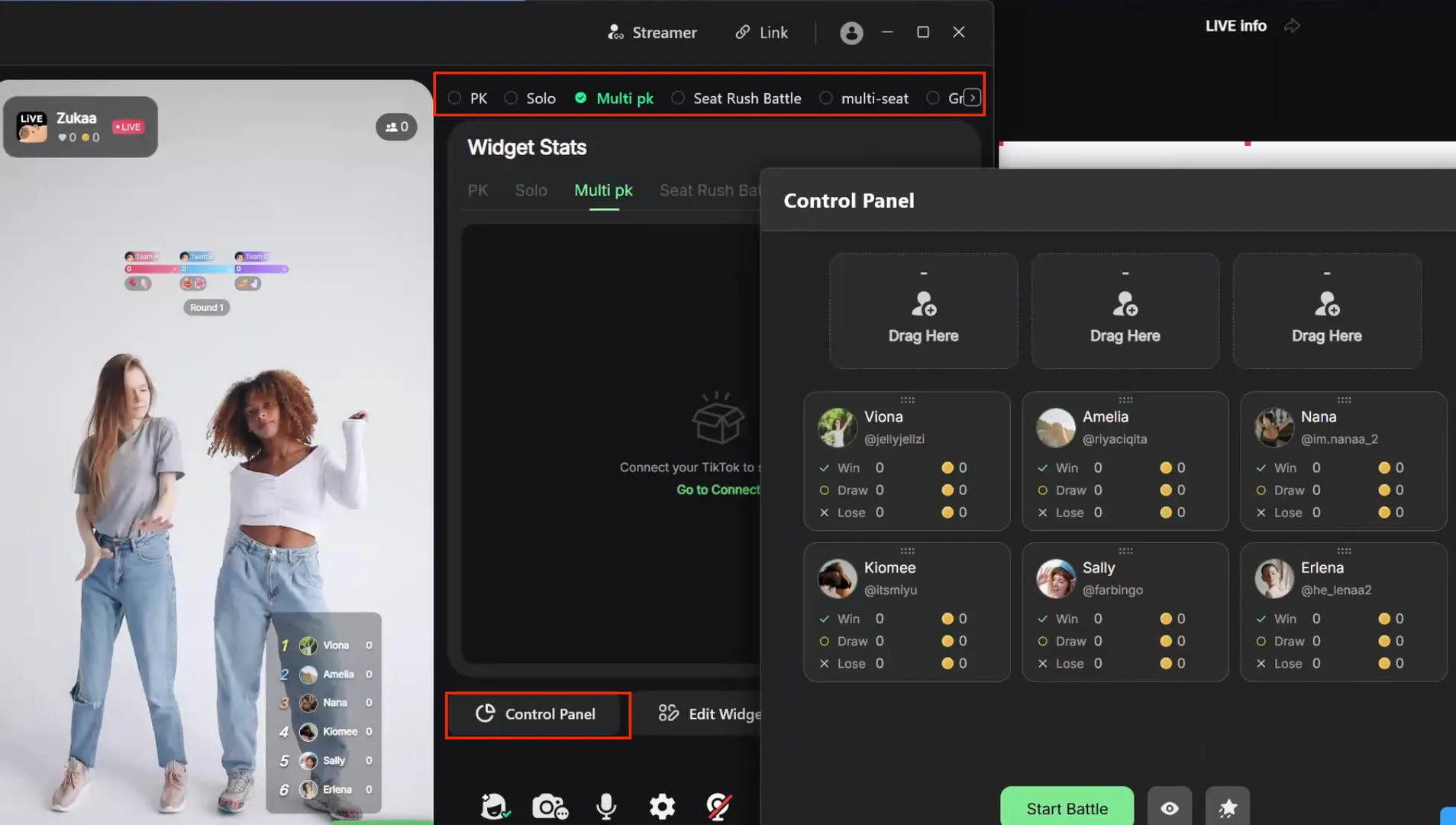Welcome to the official Zukaa Tutorials!
Whether you’re a first-time user or looking to explore advanced features, this step-by-step guide will help you get started quickly and make the most of Zukaa. Here you’ll find clear instructions, helpful tips, and best practices to ensure a smooth and efficient experience.
1. Download Zukaa Application
Visit https://www.zukaa.ai/download to download the latest Zukaa Application. Install on your windows device and double click to run the application. Create an account using email or sign in using your registered email account and password. To request a trial, please contact us via contact.

2. Preview Setup
The left section is the page preview area. The preview can be fed into Zukaa from OBS or a camera by clicking the camera icon below to select the source. You may keep the virtual camera icon open when using zukaa as camera input source in tiktok.
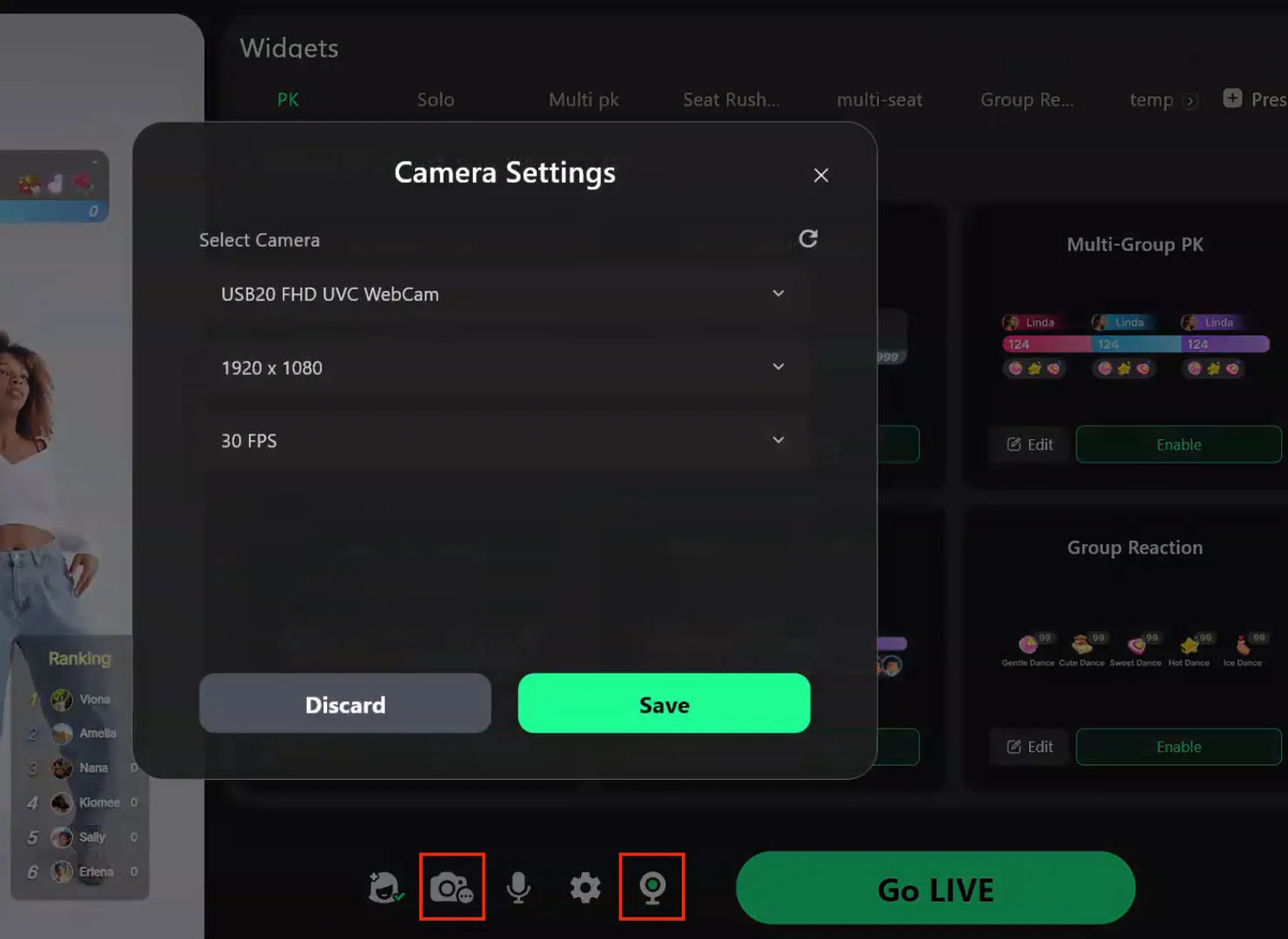
If a preview is not needed and you are using Zukaa in link mode, you can select any unused video source to avoid occupying the actual camera. You may turn off the zukaa virtual camera to lower down the resource consumption.
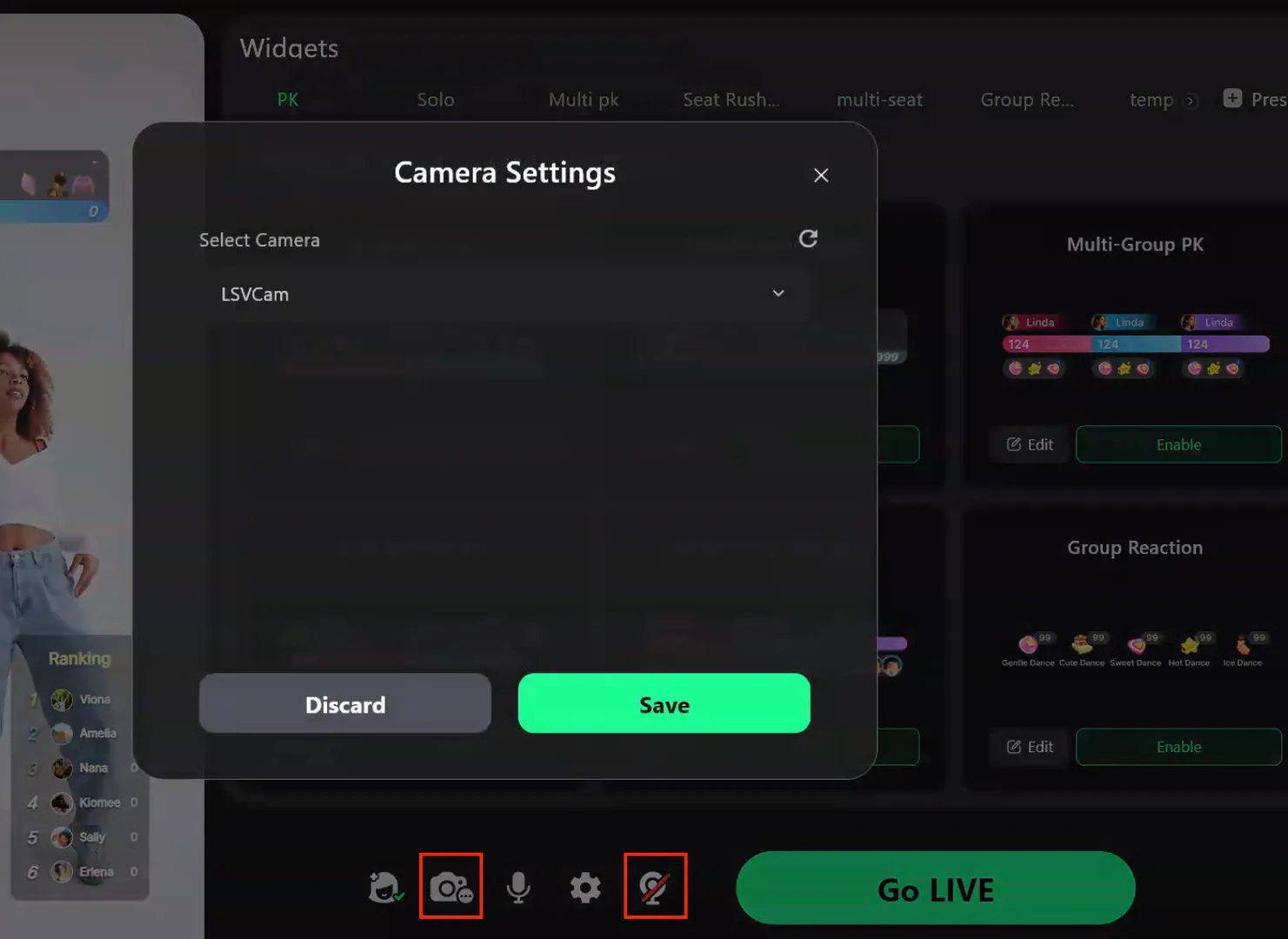
3. Manage Streamer List
Click on the streamer to add your streamers in Zukaa. Configure their TikTok ID if available, and use the refresh button on the right to fetch the streamer’s avatar.
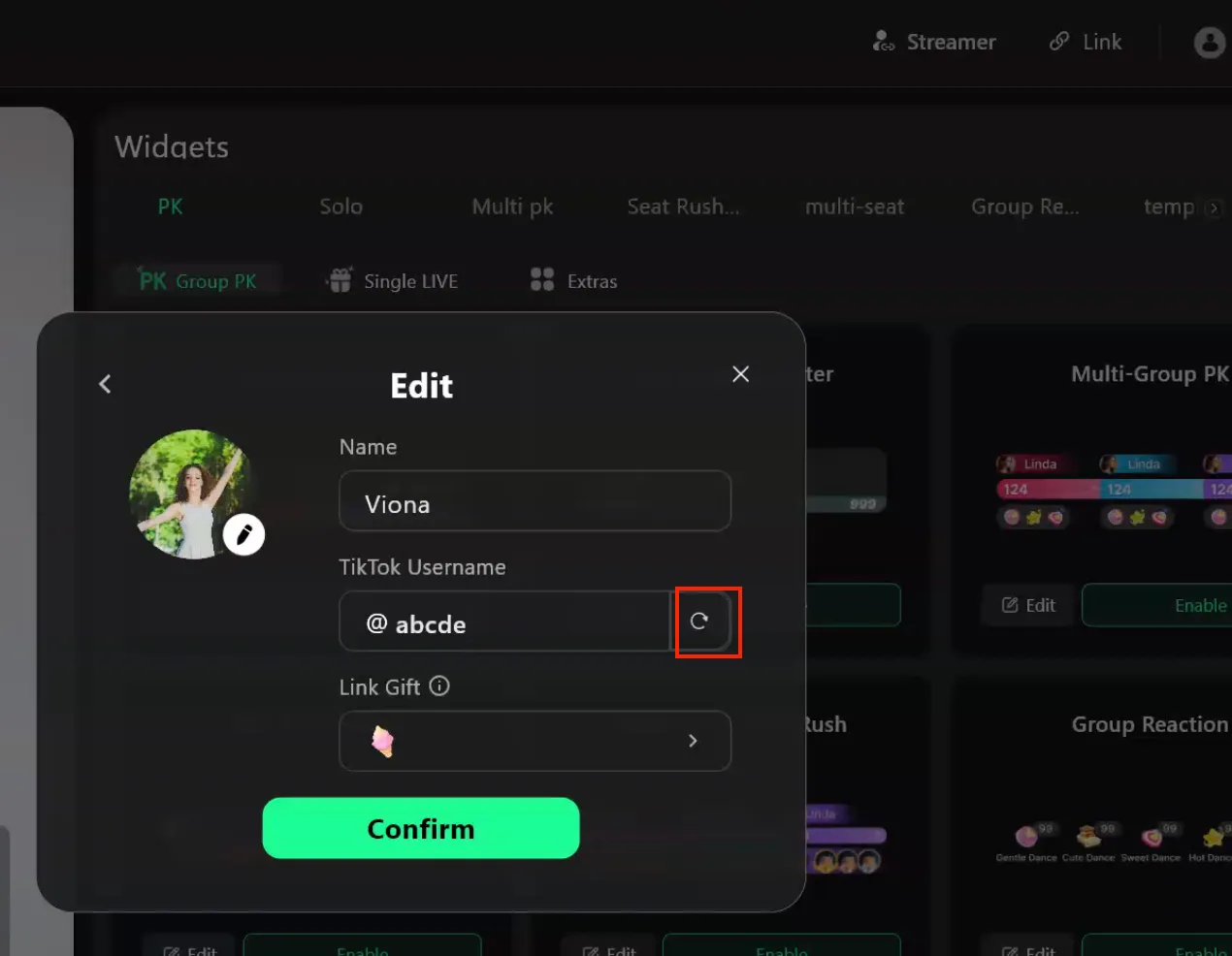
If unavailable, you can enter a nickname and upload the streamer’s avatar on the left. Below, set the gifts associated with the streamer for use in the streamer’s exclusive gift mode in single-rotation display.
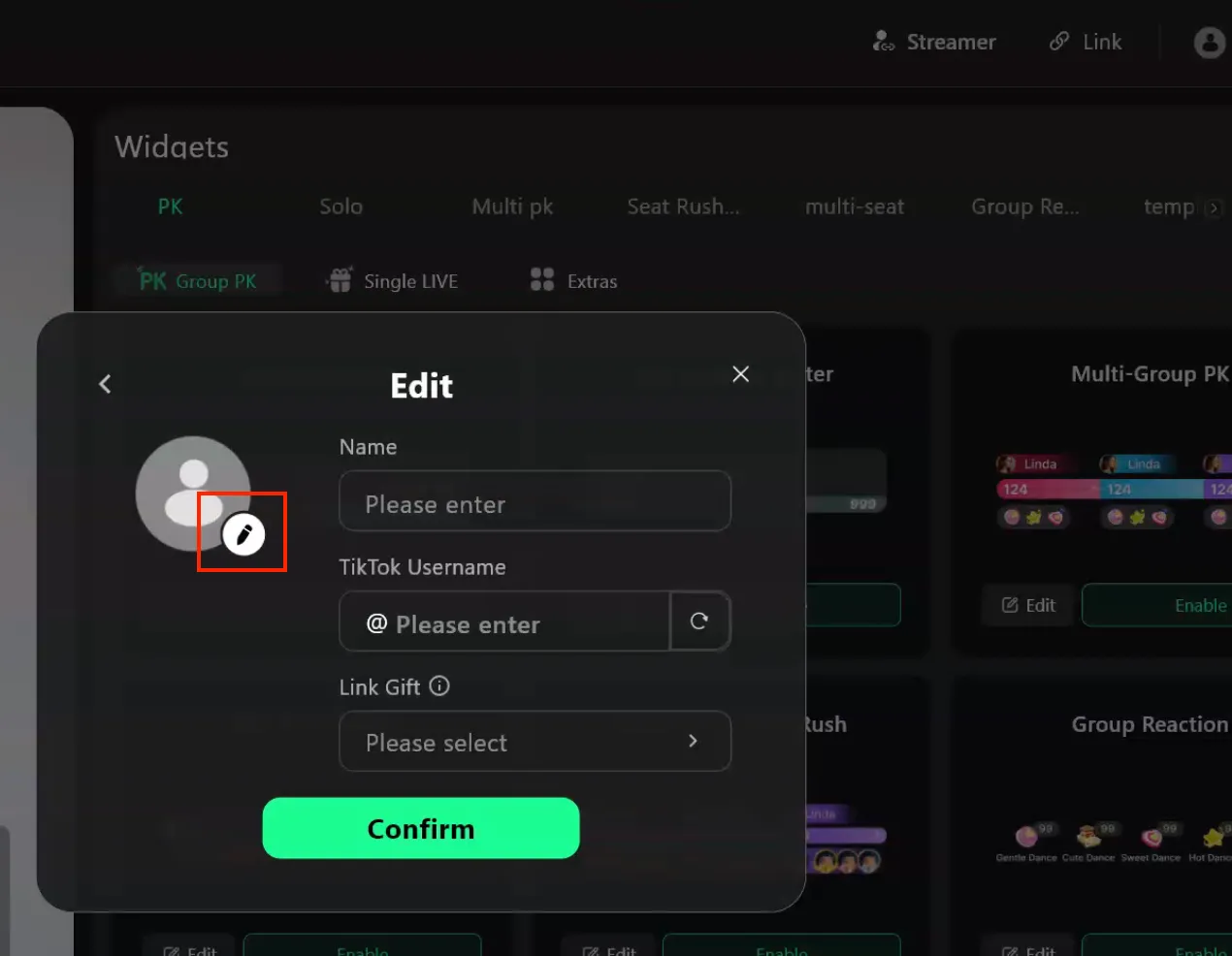
4. Setup Gameplay Templates
The middle section contains templates and plugins. You can add new templates, with each template corresponding to a specific gameplay scenario. During a live stream, you can switch between templates to change the gameplay. Each template can be renamed or deleted, and after renaming, press Enter to save.
5. Configure Plug-ins
Under each template, you need to enable gameplay plugins. A template can have one team battle or solo plugin, along with auxiliary plugins.
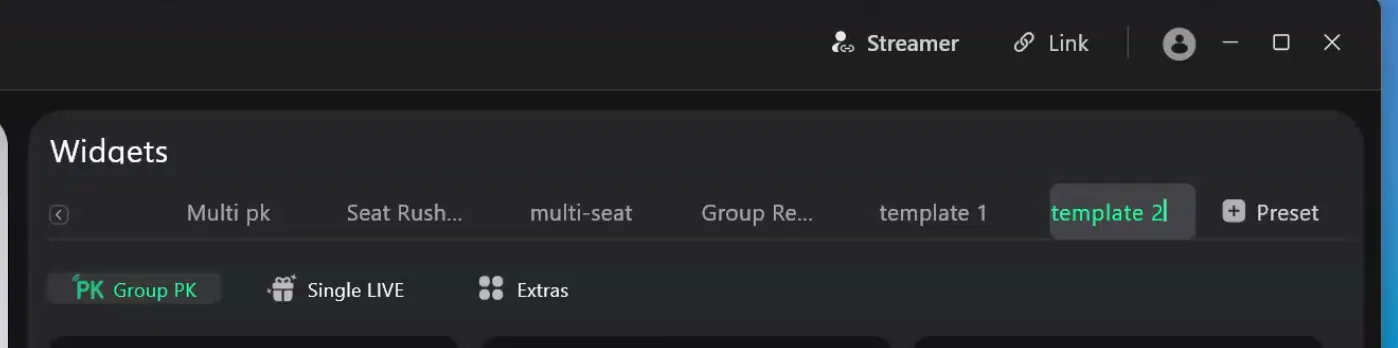
In the team battle plugins, there are Attack & Defense PK, Ranking Battle, and Team Interaction Battle. Click Edit to start setting up the plugin.
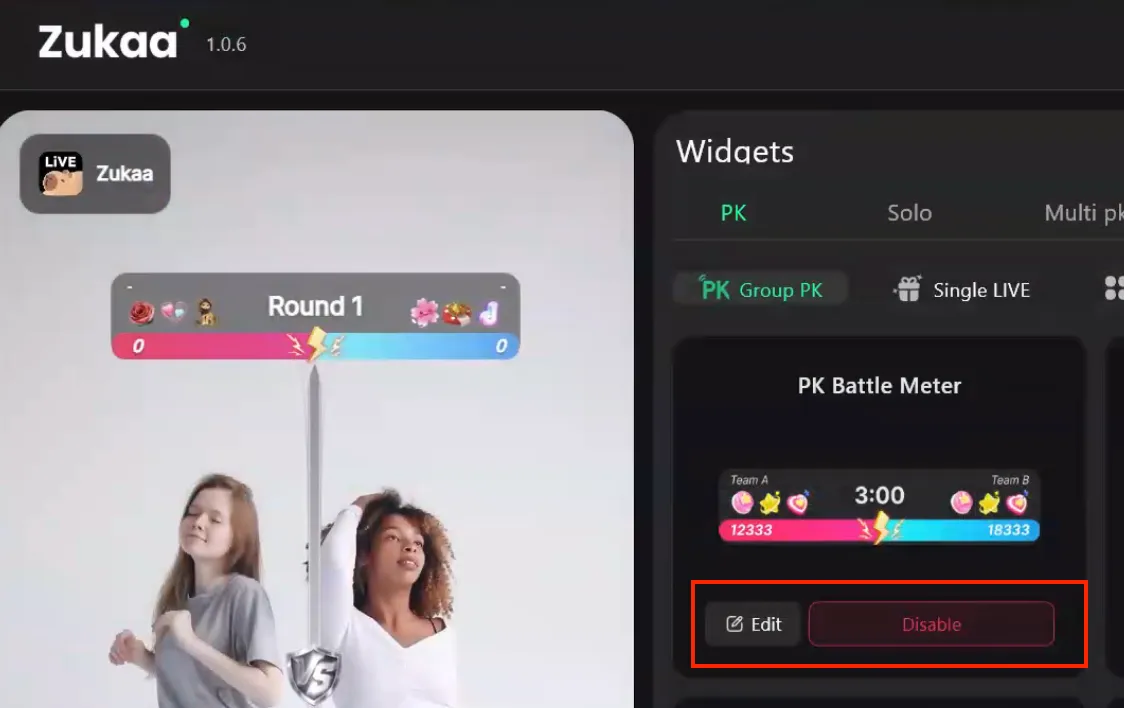
PK teams can be displayed as streamer names or custom team names. Below, select the exclusive gifts for each team. There are multiple options for the losing side animation and dividing lines, which can be customized as needed.
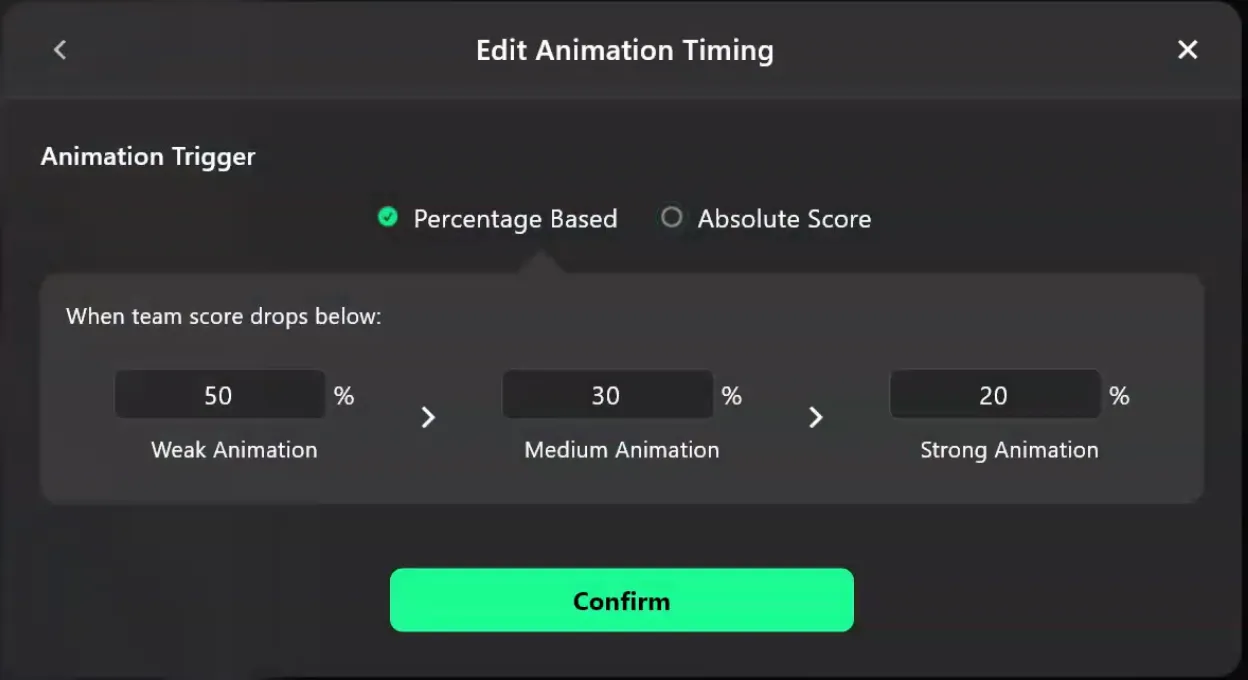
The PK animation trigger timing can be set via the menu on the left.
Below, select the streamer list and set whether to display the streamer leaderboard.
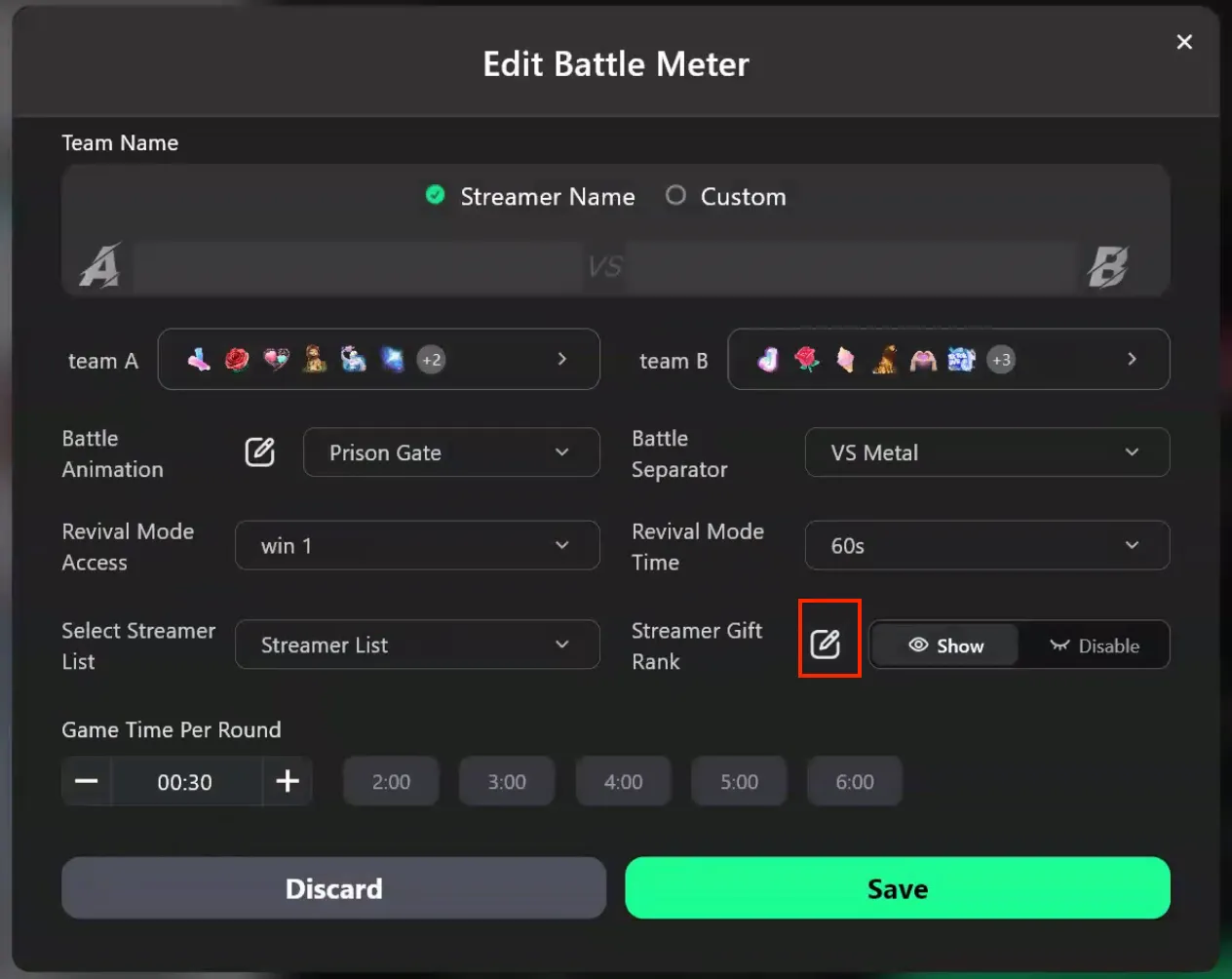
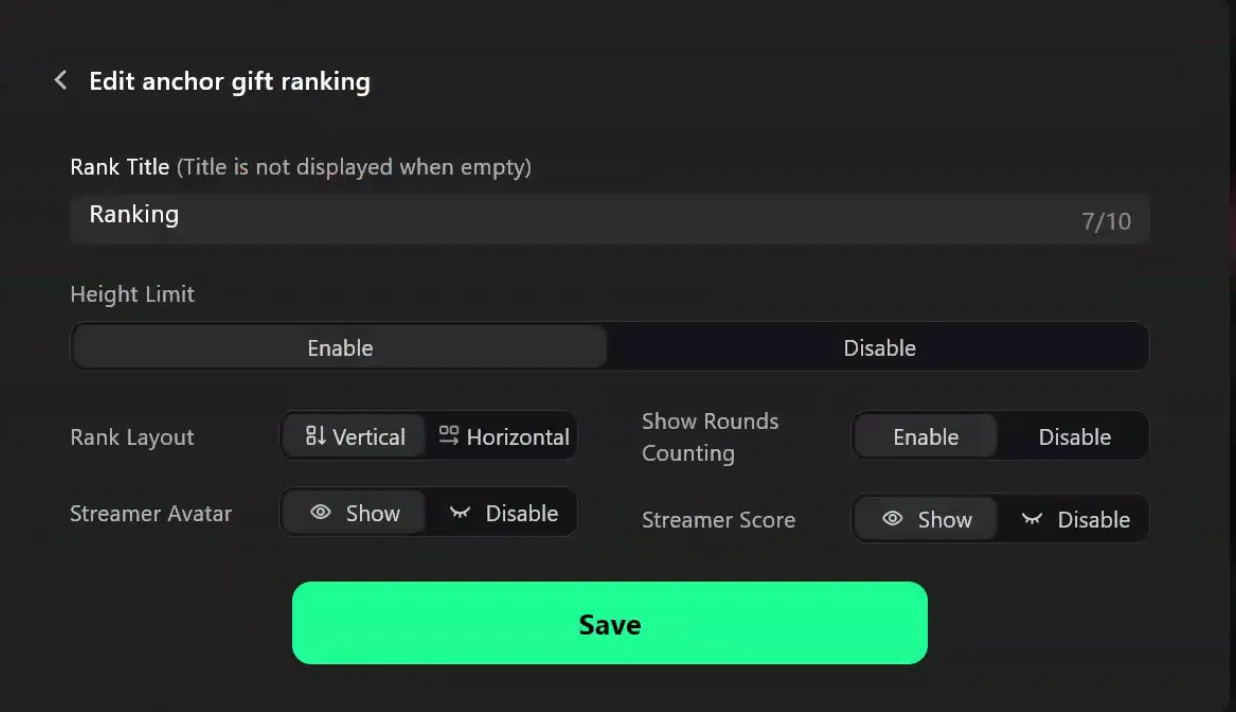
Click Edit to configure the leaderboard title, streamer avatars, and streamer score display. The duration of each PK round can be customized. After clicking Save, the plugin can be enabled, and its position and sizing can be adjusted by dragging it in the preview area.
6. Before Live
Based on your local network, you can set the ticket-counting delay in seconds. The default is 3s. If you want to count gifts given at the exact same moment when the countdown ends, you can set a longer delay.
There are two ways to use the plugin in TikTok:
Link Mode – Copy the link from the top right and paste it into OBS or directly into TikTok. When pasting into OBS, it is recommended to disable RSBG rendering. When pasting into TikTok, first click Settings, enter the link, and save. Then click Edit, select Custom Resolution, enter 1080*1920, save, and then choose Fit to Screen.
7. Go Live & Control Panel
After completing the setup, click Start Live and choose Local Live. Then click Confirm.
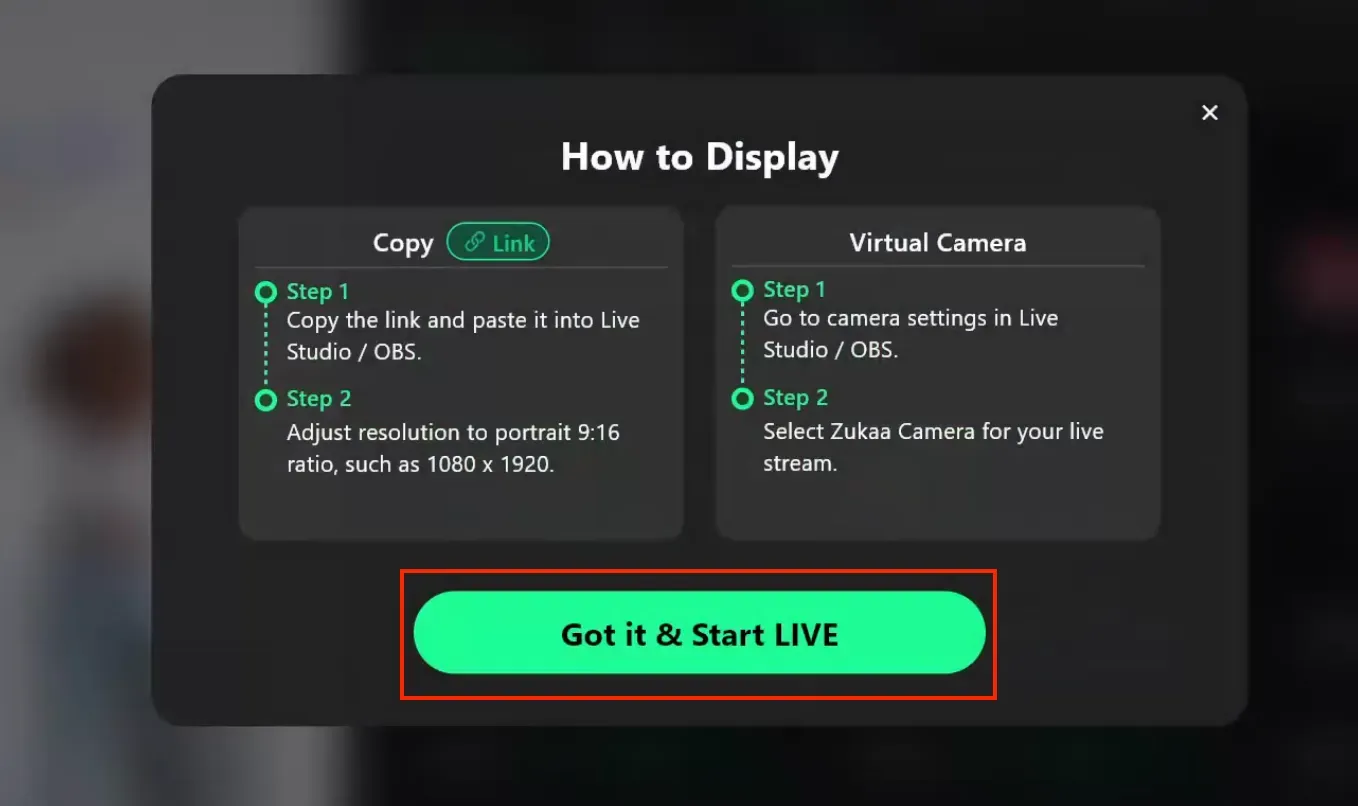
Once the TikTok live starts, enter the live TikTok username in the top-left corner of Zukaa and click Save to link to your channel.
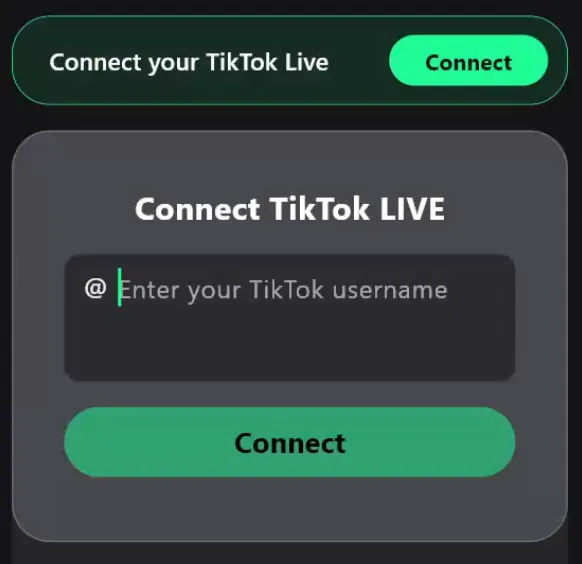
The live chat messages will appear on the left, while the right side displays statistics for various gameplay modes.
Use the top-right corner to switch templates and change the gameplay.
After selecting a gameplay template, click Start on the control panel to begin, for example, PK mode. You can also click Pause or Reset. The right side of the control panel displays leaderboard data, where scores can be manually adjusted. When the gameplay is paused or stopped, you can click Edit Components to make adjustments.
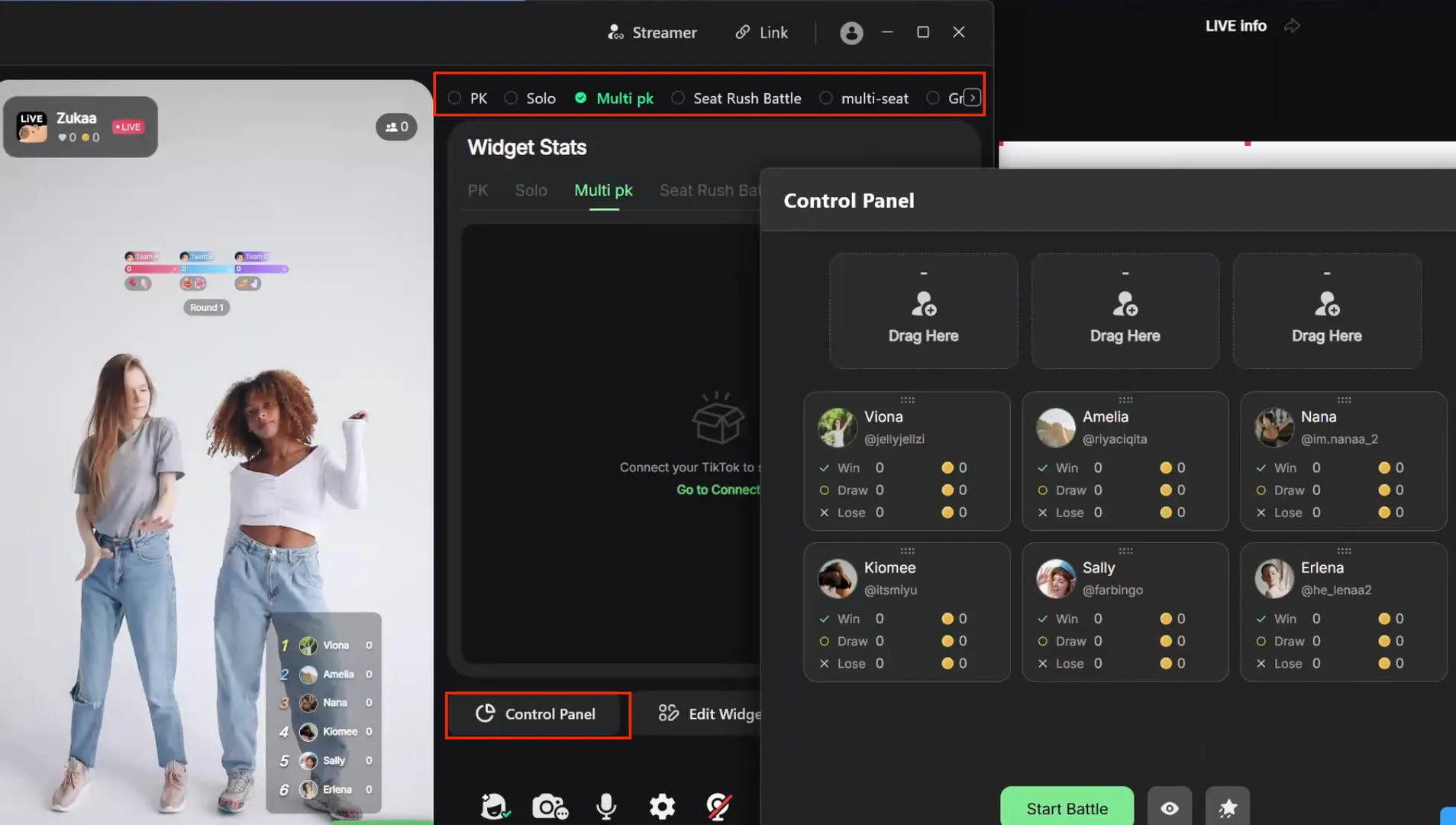
8. Configuration Video
For detailed configuration video, you may visit video.
9. Enjoy your show!