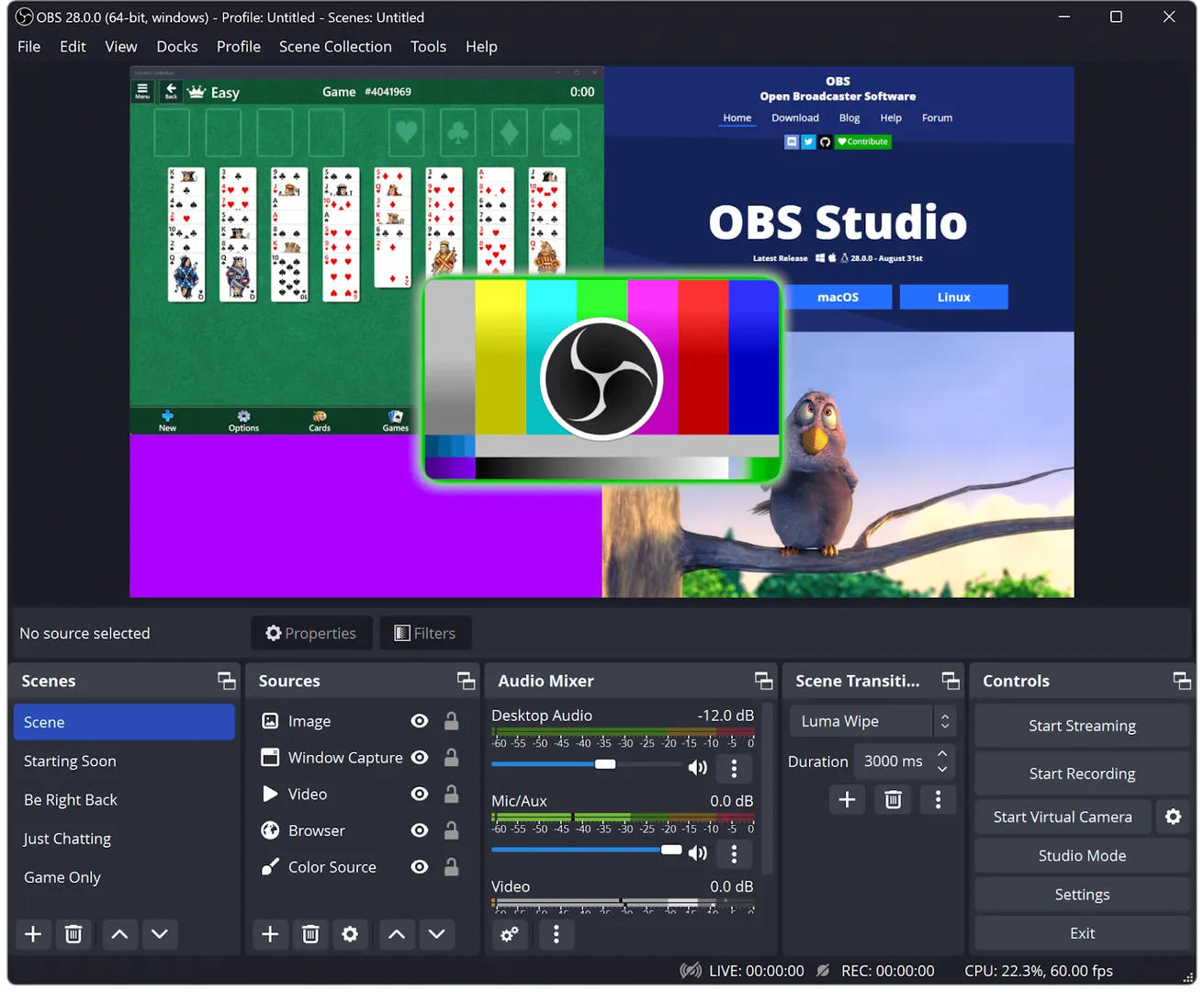
How to Stream on TikTok with OBS Studio: A Beginner's Setup Guide
Learn how to stream on TikTok Live using OBS Studio—with vertical formatting, RTMP setup, engaging overlays, and performance tips.

Discover why vertical livestreaming is the must-use mobile-first strategy in 2025. Learn how portrait-mode content on TikTok, Instagram Reels, YouTube Shorts, and even Twitch boosts engagement, increases screen visibility, and aligns with how audiences naturally consume video.
Why Vertical Livestreaming Matters
In 2025, vertical livestreaming is more than a trend—it's a strategic move for creators aiming to maximize reach and engagement. With mobile-first consumption dominating, platforms like TikTok, Instagram Reels, YouTube Shorts, and Twitch are optimizing for portrait-mode content. Here's your go-to guide for the best tools and setups tailored to each platform.
For those familiar with OBS Studio, you can stream to TikTok by obtaining a stream key:
Accessing the Stream Key: Navigate to the TikTok app, tap the '+' button, select 'Go Live', and choose 'Connect to PC' to retrieve your Stream URL and Key.
Setting Up OBS: In OBS, go to Settings > Stream, select 'Custom Streaming Server', and input the provided Stream URL and Key.
Check out a detailed guide on how to stream on TikTok Live with OBS.
For a more user-friendly alternative, Zukaa offers a comprehensive toolkit designed specifically for creators and agencies. It provides advanced overlay tools, including interactive widgets like the PK Battle Meter and Solo Rotation Meter, which enhance viewer engagement and monetization opportunities.
Additionally, Zukaa supports multi-creator streaming, allowing for collaborative broadcasts that can increase audience reach and interaction. With features tailored for both individual creators and agencies, Zukaa stands out as a powerful solution for enhancing TikTok Live streaming experiences.
When it comes to Instagram Live streaming in 2025, StreamYard stands out as the top choice for creators seeking a seamless and professional experience. Unlike traditional methods that require complex setups, StreamYard simplifies the process by allowing you to stream directly from your browser.
It supports vertical (portrait) mode, essential for Instagram's format, and offers features like customizable overlays, real-time comments, and multi-platform streaming.
Accessing StreamYard:
Open your web browser and go to StreamYard.
Log in with your credentials or sign up for a new account.
Connecting Instagram:
In StreamYard, click on 'Destinations' in the left-hand menu.
Click 'Add Destination' and select 'Instagram'.
Follow the prompts to log in to your Instagram account and authorize StreamYard to access it.
Setting Up the Stream:
Once connected, click 'Create a Broadcast'.
Select 'Instagram' as your destination.
Enter your broadcast title and description.
Click 'Create Broadcast'.
Going Live:
Before your scheduled time, click 'Enter Studio'.
Set up your camera and microphone.
OneStream Live stands out as the premier choice for streaming vertical content on YouTube Shorts due to its seamless integration with YouTube's 9:16 portrait mode. Unlike other platforms, OneStream Live allows creators to stream pre-recorded or real-time vertical content directly to YouTube Shorts without the need for a large subscriber base. This feature is particularly beneficial for creators looking to maximize their reach without the prerequisite of a substantial following.
Additionally, OneStream Live offers a cost-effective solution compared to competitors like StreamYard and Restream, providing similar capabilities at a lower price point. The platform's user-friendly interface, combined with its robust features, makes it an ideal choice for creators aiming to enhance their presence on YouTube Shorts.
OneStream Live Setup
Connecting Your YouTube Account:
Log in to your OneStream Live account.
Navigate to the 'Social Platforms' section and click 'Add Platform'.
Select 'YouTube' and follow the prompts to connect your YouTube account.
Scheduling a Live Stream:
Click on 'Schedule a Stream'.
Enter your stream title, description, and select 'YouTube Shorts' as the destination.
Set the date and time for your stream.
Click 'Schedule'.
Uploading Your Vertical Video:
Click on 'Upload Video'.
Select your pre-recorded vertical video (9:16 aspect ratio).
Upload the video to OneStream Live.
Going Live:
At the scheduled time, OneStream Live will automatically start streaming your video to YouTube Shorts.
Streamlabs offers a comprehensive suite of tools for Twitch streamers, including customizable overlays, alerts, and widgets. Its user-friendly interface and robust features make it a popular choice for creators looking to enhance their Twitch streams.
With the introduction of vertical livestreaming on Twitch, Streamlabs has adapted to support this format, allowing creators to engage audiences on mobile devices more effectively. The platform's Dual Output feature enables simultaneous streaming in both horizontal and vertical orientations, catering to viewers on different devices. This flexibility ensures that content is optimized for various viewing experiences.
Installing Streamlabs:
Download and install Streamlabs.
Launch the application and log in with your Twitch account.
Configuring Streamlabs:
In Streamlabs, go to 'Settings' > 'Stream'.
Select 'Twitch' as your service.
Enter your stream key, which can be found in your Twitch dashboard under 'Settings' > 'Stream'.
Setting Up the Stream:
Create a new scene and add your sources (e.g., camera, microphone, display capture).
Adjust the canvas size to 1080x1920 for vertical streaming.
Going Live:
Click 'Go Live' in Streamlabs to start streaming to Twitch.
Vertical livestreaming has firmly arrived as more than just a novelty—it’s an important strategy for creators in 2025. With widespread mobile consumption, platforms like TikTok, Instagram Reels, YouTube Shorts, and even Twitch are evolving to embrace portrait-mode broadcasting. This shift aligns content with how users naturally engage with their devices, leading to significantly higher attention and engagement rates.
