
How to Maximize TikTok Live Earnings: Best Tools & Pro Tips
Learn how to maximize TikTok Live earnings using virtual gifts, brand deals, affiliate sales, and tools like Zukaa to boost engagement and revenue.
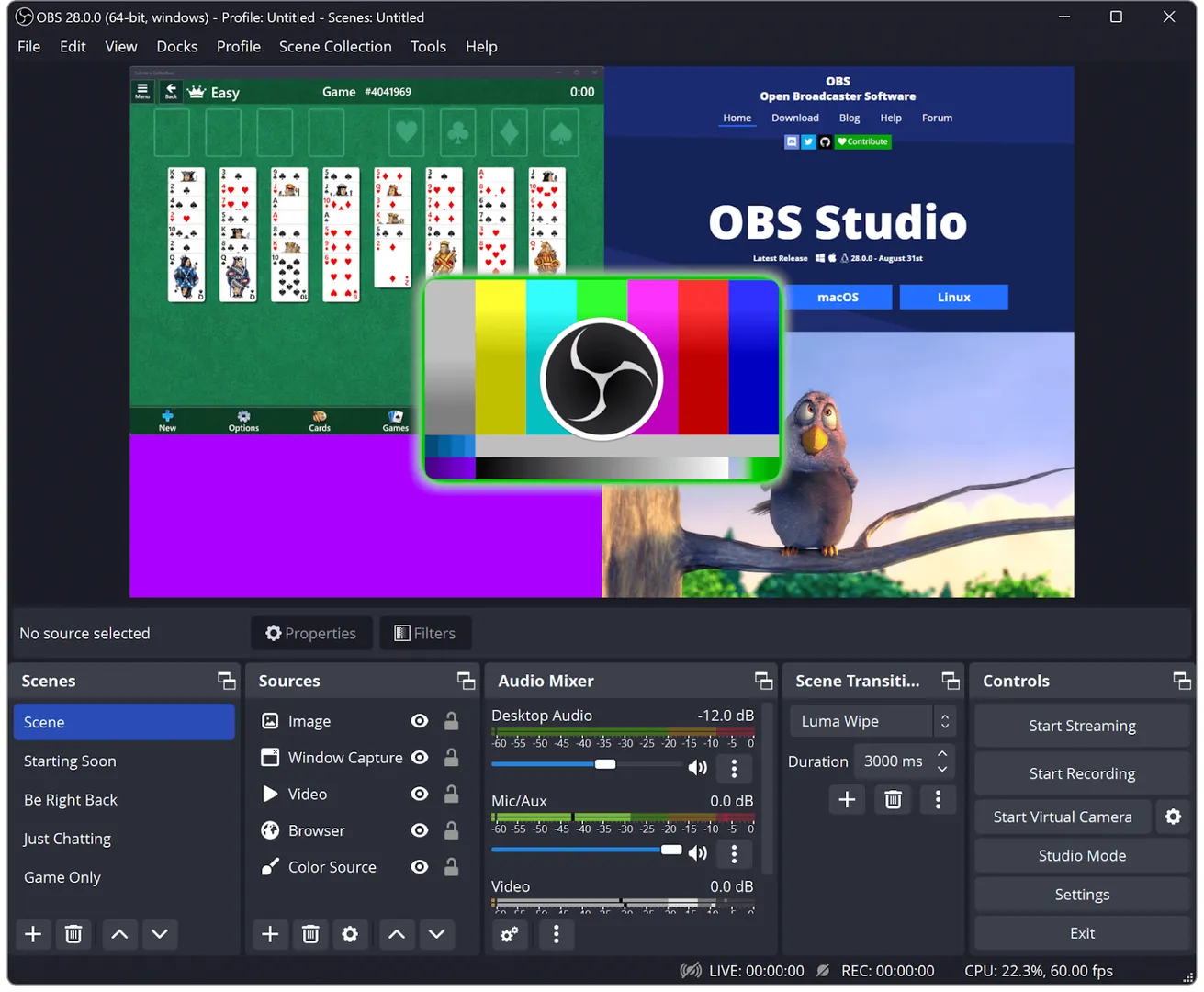
Discover essential OBS Studio setup tips for beginners. Learn to avoid common pitfalls like missing sources, audio imbalances, and overloaded overlays. Optimize your livestreams with practical strategies for smoother, professional-quality broadcasts.
OBS Studio is one of the most powerful tools for livestreaming—but its flexibility can be overwhelming for first-time users. If you’ve ever gone live and things didn’t look or sound right, you’re not alone.
Here are the most common mistakes beginners make in OBS—and how to fix them before they cost you your audience.
The Mistake:
You hit "Start Streaming" and realize your webcam isn’t added, your game isn’t showing, or you're stuck on a black screen.
How to Avoid It:
Set up at least 2–3 scenes beforehand: Starting Soon, Main Stream, BRB
Add your sources (webcam, screen, overlays) and test each one
Use Studio Mode to preview scenes before going live
Save your scene collection and back it up regularly.
The Mistake:
Your mic is on, but your stream is silent—or worse, the game audio drowns out your voice.
How to Avoid It:
Go to Settings > Audio
Add your microphone and desktop audio correctly
Use the Audio Mixer to balance levels
Watch for peaking (distortion) or flatlining (dead audio)
Use headphones to avoid feedback and echo.
The Mistake:
Your stream lags, buffers, or crashes because your PC or internet can't handle the settings.
How to Avoid It:
Use the Auto-Configuration Wizard (Tools > Auto-Config Wizard)
Start with these settings:
Output Resolution: 1280×720
Bitrate: 2500–4500 Kbps
Encoder: NVENC or x264
FPS: 30
Start small and scale up only if your system can handle it. Check out the Best OBS Settings for Livestreaming.
The Mistake:
You realize mid-stream that your webcam is frozen, overlays are misaligned, or your audio is off.
How to Avoid It:
Always do a private test stream or local recording
Check alerts, transitions, and audio levels
Use Studio Mode to preview changes before showing them live
A quick test can prevent major stream issues.
The Mistake:
You record a stream only to find the file is missing, corrupted, or in the wrong format.
How to Avoid It:
Go to Settings > Output > Recording
Set Recording Format to MKV (safer than MP4), then remix to MP4 afterward
Double-check your recording folder path
Enable “Automatically remix to MP4” if needed
OBS does not record automatically—you must start it manually.
The Mistake:
Your stream looks crowded with popups, animations, and flashing alerts.
How to Avoid It:
Start with minimal overlays webcam frame, alert box, logo
Add widgets gradually as your content grows
Use tools like Zukaa for polished, functional overlays
Let your content lead—visuals should enhance, not overwhelm.
The Mistake:
Your stream lags or crashes and you're not sure why.
How to Avoid It:
Use the OBS Stats panel (View > Stats)
Monitor CPU usage, frame drops, and rendering lag
Close unnecessary apps, browsers, and background tasks
If performance drops, try lowering resolution, bitrate, or FPS.
OBS Studio gives creators a lot of control, but that power comes with a learning curve. Most beginner issues are easy to avoid with a bit of prep, a solid understanding of settings, and regular testing.
Focus on clarity, performance, and consistency. With time and practice, your stream will feel smooth, professional, and uniquely yours.
If you want to take your livestreams to the next level without overwhelming yourself, Zukaa is a great option to consider. It offers easy-to-use interactive widgets and customizable overlays designed to keep your viewers engaged and entertained. Whether you’re running polls, displaying real-time comments, or highlighting gifts, Zukaa seamlessly integrates with OBS to help you create a more dynamic and professional stream—without the hassle of complicated setups. It’s the perfect tool to make your broadcasts stand out and connect better with your viewers.
