
TikTok LIVE Gifts & Earnings: How Creators Get Paid by Fans
Explore how TikTok LIVE Gifts work—learn how creators unlock Diamonds from viewer gifts, convert them into real earnings, and meet eligibility requirements.
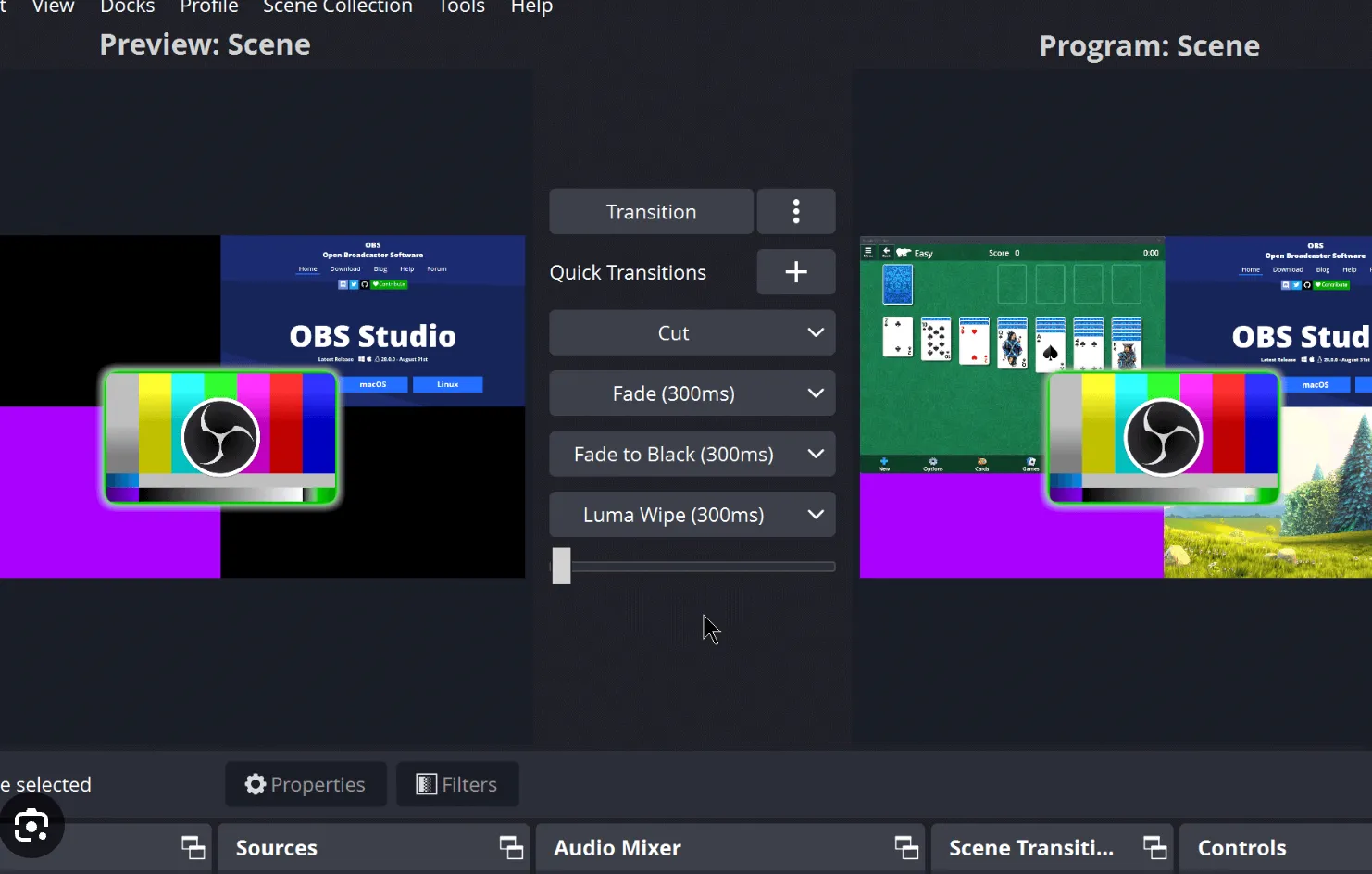
Optimize your OBS Studio settings for 2025 to achieve high-quality live streaming. This guide covers essential configurations for video bitrate, audio settings, and encoder choices, tailored for both beginners and experienced streamers.
OBS Studio offers powerful settings to tailor your recordings, but that flexibility can be overwhelming at first. Don’t worry—this guide highlights the most important options you'll need for high-quality video and audio, without getting bogged down in technical jargon.
Selecting optimal OBS stream settings can significantly improve your broadcast quality. Set your settings too low, and viewers may encounter blurry, pixelated, or choppy video. But maxing out quality settings can produce massive files that are slow to upload and cumbersome to share.
This balance is especially important for live streaming. Overloading the stream with ultra-high settings can lead to buffering or dropped frames for viewers. OBS drops frames when the upload can’t keep pace—keeping the stream live, but hurting viewer experience.
That’s why precise bitrate control is essential. By adjusting bitrate settings to match both your internet capacity and your audience’s bandwidth, you can deliver smooth, real-time audio and video without buffering or quality degradation.
Output Settings
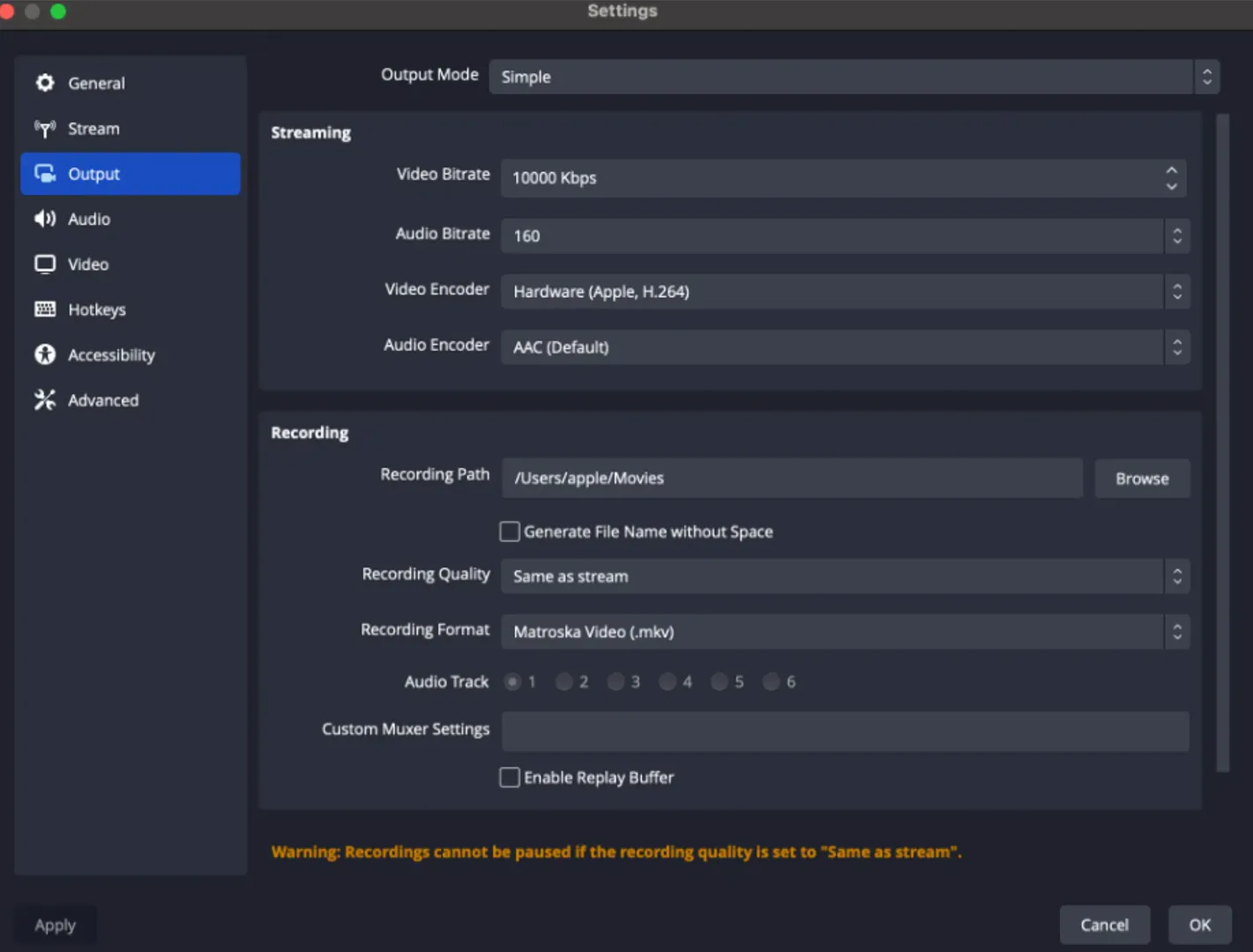
Video Bitrate: For 1080p recordings, aim for a bitrate between 2500–4000 Kbps. Higher resolutions, such as 4K, require significantly higher bitrates to maintain quality.
Audio Bitrate: Audio bitrates typically range from 128–320 Kbps. A setting of 192 Kbps is often recommended for a balance between quality and file size.
Video Encoder: The x264 encoder is widely used and offers flexibility, but if you possess a robust Nvidia GPU, utilizing NVENC can enhance performance by offloading encoding tasks to the GPU.
Audio Encoder: AAC is a commonly used audio codec that ensures broad compatibility across various platforms and devices.
Recording Format: MKV is recommended due to its support for various codecs and ease of conversion to MP4. However, MP4 is also widely supported and may be preferable if smaller file sizes are desired.
Rate Control: CBR (Constant Bitrate) maintains a consistent bitrate, ensuring stable quality. VBR (Variable Bitrate) adjusts the bitrate based on video complexity but may introduce variability in quality.
Keyframe Interval: A setting of 2 seconds is standard for most streaming platforms, ensuring smooth playback.
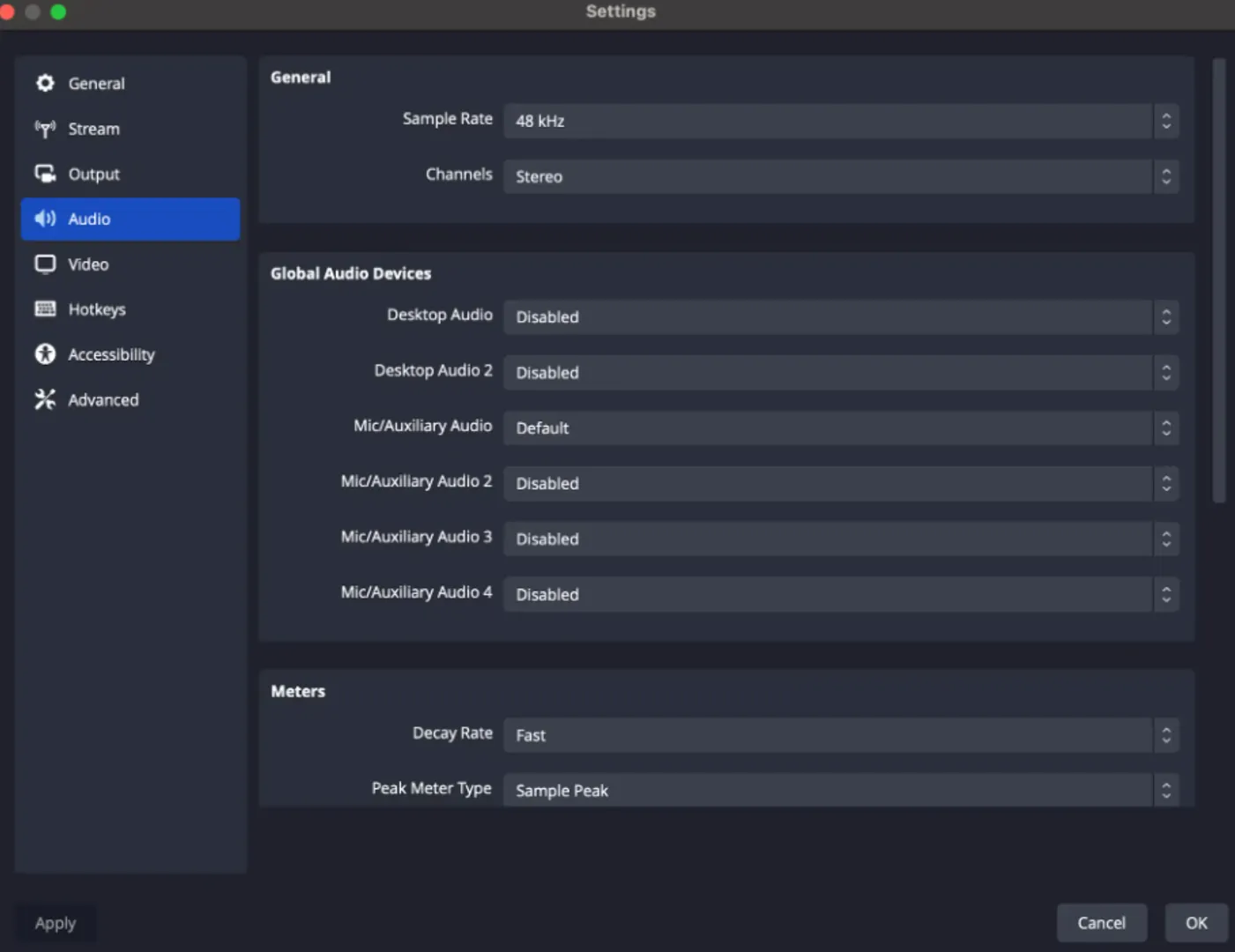
Sample Rate: Choose 44.1 kHz for standard audio quality; select 48 kHz for better video synchronization.
Channels: Use Stereo for multiple audio sources; opt for Mono if using a single microphone to ensure consistent audio across all speakers.
Output Resolution: For high-definition recordings, set this to 1920x1080 (Full HD). If system performance or bandwidth is a concern, consider 1280x720 (HD) as a more manageable option.
Common FPS Values: Choose 30 FPS for standard content or 60 FPS for smoother visuals in high-motion scenarios like gaming.
Downscale Filter: Opt for Lanczos (Sharpened scaling, 32 samples) for the best image clarity when reducing resolution
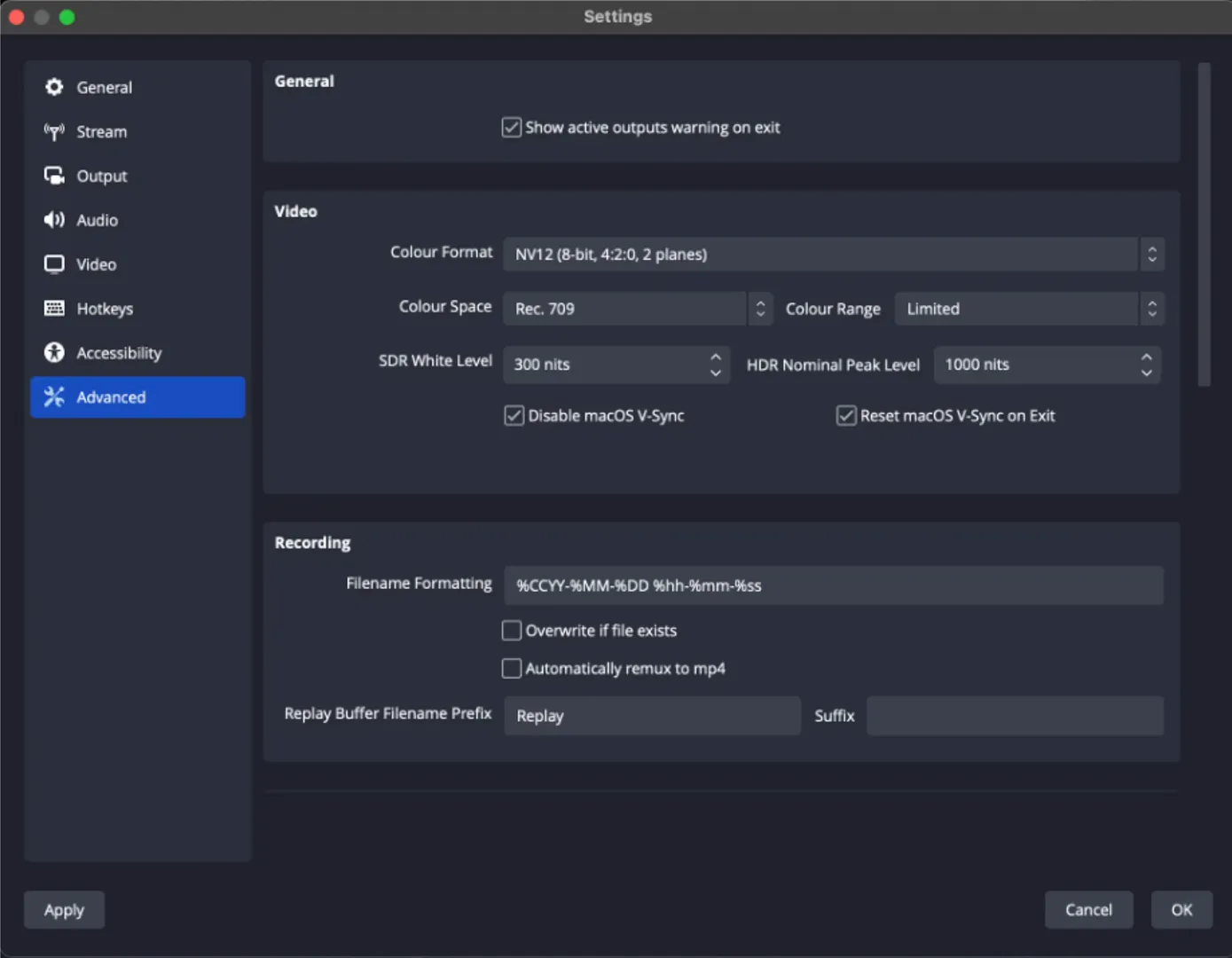
CPU & Process Priority:
Set OBS’s priority to Above Normal (or High on stable systems) to give it priority access to CPU resources—especially useful if you're running CPU-heavy games or applications simultaneously.
Color Range:
Leave this as Limited (the default) unless you're working with full-range footage for specialized editing or playback.
Color Space:
Choose Rec. 709 for modern HD/SDR workflows; opt for Rec. 601 only when targeting legacy systems or older hardware.
Color Format:
NV12 is the preferred format—it balances performance and quality, avoiding common sync issues and skipped frames associated with other formats (like I444 or RGB).
These settings serve as a solid baseline. Depending on your system specs and content requirements, you may need to tweak further—but this setup works well for most recording and streaming tasks.
